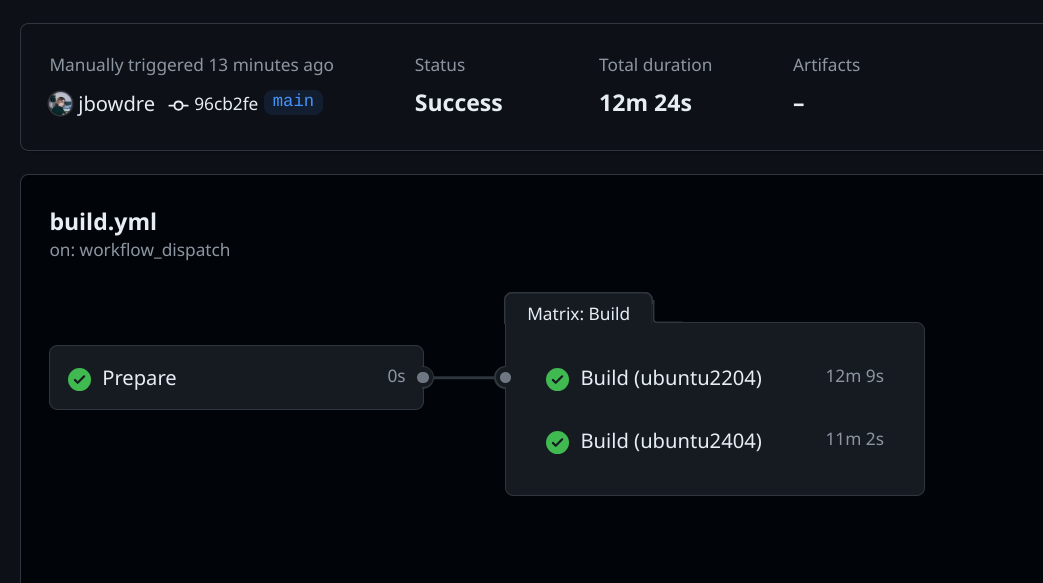21 KiB
| title | date | description | featured | toc | reply | categories | tags | |||||||||||
|---|---|---|---|---|---|---|---|---|---|---|---|---|---|---|---|---|---|---|
| Automate Packer Builds with GithHub Actions | 2024-07-25T02:28:10Z | Using a GitHub Actions workflow, self-hosted runners, rootless Docker, Packer, and Vault to automatically build VM templates on Proxmox. | false | true | true | Code |
|
I recently shared how I set up Packer to build Proxmox templates in my homelab. That post covered storing (and retrieving) environment-specific values in Vault, the cloud-init configuration for defining the installation parameters, the various post-install scripts for further customizing and hardening the template, and the Packer template files that tie it all together. By the end of the post, I was able to simply run ./build.sh ubuntu2204 to kick the build of a new Ubuntu 22.04 template without having to do any other interaction with the process.
That's pretty cool, but The Dream is to not have to do anything at all. So that's what this post is about: setting up a self-hosted GitHub Actions Runner to perform the build and a GitHub Actions workflow to trigger it.
Self-Hosted Runner
When a GitHub Actions workflow fires, it schedules the job(s) to run on GitHub's own infrastructure. That's easy and convenient, but can make things tricky when you need a workflow to interact with on-prem infrastructure. I've worked around that in the past by configuring the runner to connect to my tailnet, but given the amount of data that will need to be transferred during the Packer build I decided that a self-hosted runner would be a better solution.
I wanted my runner to execute the build inside of a Docker container for better control of the environment, and I wanted that container to run without elevated permissions (rootless).
{{% notice note "Self-Hosted Runner Security" %}} GitHub strongly recommends that you only use self-hosted runners with private repositories. You don't want a misconfigured workflow to allow a pull request submitted from a fork to run potentially-malicious code on your system(s).
So while I have a public repo to share my Packer work, my runner environment is attached to an otherwise-identical private repo. I'd recommend following a similar setup. {{% /notice %}}
Setup Rootless Docker Host
I start by cloning a fresh Ubuntu 22.04 VM off of my new template. After doing the basic initial setup (setting the hostname and IP, connecting it Tailscale, and so on), I create a user account for the runner to use. That account will need sudo privileges during the initial setup, but those will be revoked later on. I also set a password for the account.
sudo useradd -m -G sudo -s $(which bash) github # [tl! .cmd:1]
sudo passwd github
I then install the systemd-container package so that I can use machinectl to log in as the new user (since sudo su won't work for the rootless setup).
sudo apt update # [tl! .cmd:2]
sudo apt install systemd-container
sudo machinectl shell github@
And I install the uidmap package since rootless Docker requires newuidmap and newgidmap:
sudo apt install uidmap # [tl! .cmd]
At this point, I can follow the usual Docker installation instructions:
# Add Docker's official GPG key:
sudo apt-get update # [tl! .cmd:4]
sudo apt-get install ca-certificates curl
sudo install -m 0755 -d /etc/apt/keyrings
sudo curl -fsSL https://download.docker.com/linux/ubuntu/gpg -o /etc/apt/keyrings/docker.asc
sudo chmod a+r /etc/apt/keyrings/docker.asc
# Add the repository to apt sources:
echo \ # [tl! .cmd]
"deb [arch=$(dpkg --print-architecture) signed-by=/etc/apt/keyrings/docker.asc] https://download.docker.com/linux/ubuntu \
$(. /etc/os-release && echo "$VERSION_CODENAME") stable" | \
sudo tee /etc/apt/sources.list.d/docker.list > /dev/null
sudo apt-get update # [tl! .cmd]
# Install the Docker packages:
sudo apt-get install \ # [tl! .cmd]
docker-ce \
docker-ce-cli \
containerd.io \
docker-buildx-plugin \
docker-compose-plugin
Now it's time for the rootless setup, which starts by disabling the existing Docker service and socket and then running the dockerd-rootless-setuptool.sh script:
sudo systemctl disable --now docker.service docker.socket # [tl! .cmd:1]
sudo rm /var/run/docker.sock
dockerd-rootless-setuptool.sh install # [tl! .cmd]
Next, I enable and start the service in the user context, and I enable "linger" for the github user so that its systemd instance can continue to function even while the user is not logged in:
systemctl --user enable --now docker # [tl! .cmd:1]
sudo loginctl enable-linger $(whoami)
That should take care of setting up Docker, and I can quickly confirm by spawning the usual hello-world container:
docker run hello-world # [tl! .cmd]
Unable to find image 'hello-world:latest' locally # [tl! .nocopy:25]
latest: Pulling from library/hello-world
c1ec31eb5944: Pull complete
Digest: sha256:1408fec50309afee38f3535383f5b09419e6dc0925bc69891e79d84cc4cdcec6
Status: Downloaded newer image for hello-world:latest
Hello from Docker!
This message shows that your installation appears to be working correctly.
To generate this message, Docker took the following steps:
1. The Docker client contacted the Docker daemon.
2. The Docker daemon pulled the "hello-world" image from the Docker Hub.
(amd64)
3. The Docker daemon created a new container from that image which runs the
executable that produces the output you are currently reading.
4. The Docker daemon streamed that output to the Docker client, which sent it
to your terminal.
To try something more ambitious, you can run an Ubuntu container with:
$ docker run -it ubuntu bash
Share images, automate workflows, and more with a free Docker ID:
https://hub.docker.com/
For more examples and ideas, visit:
https://docs.docker.com/get-started/
So the Docker piece is sorted; now for setting up the runner.
Install/Configure Runner
I know I've been talking about a singular runner, but I'm actually seting up multiple instances of the runner on the same host to allow running jobs in parallel. I could probably support four simultaneous builds in my homelab but I'll settle two runners for now (after all, I only have two build flavors so far anyway).
Each runner instance needs its own directory so I create those under /opt/github/:
sudo mkdir -p /opt/github/runner{1..2} # [tl! .cmd:2]
sudo chown -R github:github /opt/github
cd /opt/github
And then I download the latest runner package:
curl -O -L https://github.com/actions/runner/releases/download/v2.317.0/actions-runner-linux-x64-2.317.0.tar.gz # [tl! .cmd]
For each runner, I:
- Extract the runner software into the designated directory and
cdinto it:tar xzf ./actions-runner-linux-x64-2.317.0.tar.gz --directory=runner1 # [tl! .cmd:1] cd runner1 - Go to my private GitHub repo, navigate to Settings > Actions > Runners, and click the big friendly New self-hosted runner button at the top-right of the page. All I really need from that is the token which appears in the Configure section. Once I have that token, I...
- Run the configuration script, accepting the defaults for every prompt except for the runner name, which must be unique within the repository (so
runner1,runner2, so on):./config.sh \ # [tl! **:2 .cmd] --url https://github.com/[GITHUB_USERNAME]/[GITHUB_REPO] \ --token [TOKEN] # [tl! .nocopy:1,35] -------------------------------------------------------------------------------- | ____ _ _ _ _ _ _ _ _ | | / ___(_) |_| | | |_ _| |__ / \ ___| |_(_) ___ _ __ ___ | | | | _| | __| |_| | | | | '_ \ / _ \ / __| __| |/ _ \| '_ \/ __| | | | |_| | | |_| _ | |_| | |_) | / ___ \ (__| |_| | (_) | | | \__ \ | | \____|_|\__|_| |_|\__,_|_.__/ /_/ \_\___|\__|_|\___/|_| |_|___/ | | | | Self-hosted runner registration | | | -------------------------------------------------------------------------------- # Authentication √ Connected to GitHub # Runner Registration Enter the name of the runner group to add this runner to: [press Enter for Default] Enter the name of runner: [press Enter for runner] runner1 # [tl! ** ~~] This runner will have the following labels: 'self-hosted', 'Linux', 'X64' Enter any additional labels (ex. label-1,label-2): [press Enter to skip] √ Runner successfully added √ Runner connection is good # Runner settings Enter name of work folder: [press Enter for _work] √ Settings Saved. - Use the
svc.shscript to install it as a user service, and start it running as thegithubuser:sudo ./svc.sh install $(whoami) # [tl! .cmd:1] sudo ./svc.sh start $(whoami)
Once all of the runner instances are configured I can remove the github user from the sudo group:
sudo deluser github sudo # [tl! .cmd]
And I can see that my new runners are successfully connected to my private GitHub repo:
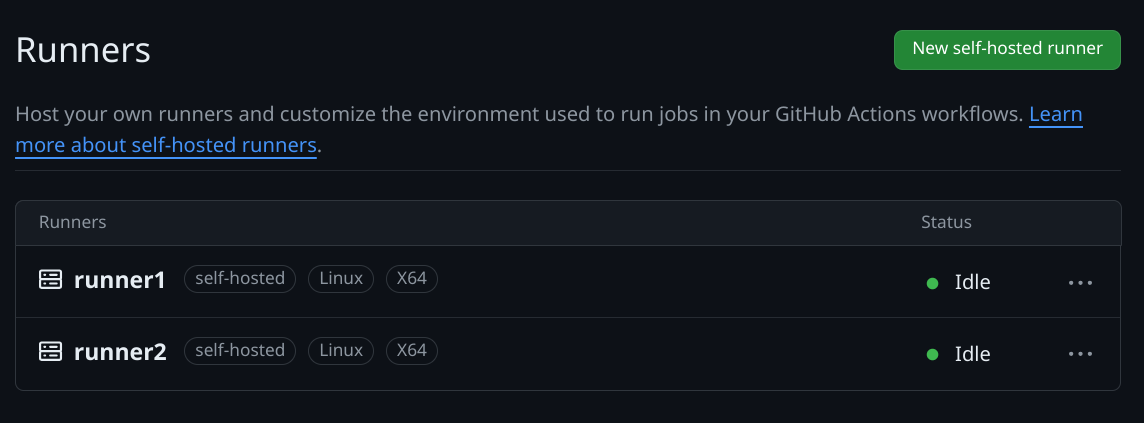
I now have a place to execute the Packer builds, I just need to tell the runner how to do that. And that's means it's time to talk about the...
GitHub Actions Workflow
My solution for this consists of a Github Actions workflow which calls a custom action to spawn a Docker container and do the work. Let's start with the innermost component (the Docker image) and work out from there.
Docker Image
I'm using a customized Docker image consisting of Packer and associated tools with the addition of the wrapper script that I used for local builds. That image will be integrated with a custom action called packerbuild.
So I'll create a folder to hold my new action (and Dockerfile):
mkdir -p .github/actions/packerbuild # [tl! .cmd]
I don't want to maintain two copies of the build.sh script, so I move it into this new folder and create a symlink to it back at the top of the repo:
mv build.sh .github/actions/packerbuild/ # [tl! .cmd:1]
ln -s .github/actions/packerbuild/build.sh build.sh
That way I can easily load the script into the Docker image while also having it available for running on-demand local builds as needed.
And as a quick reminder, that build.sh script accepts a single argument to specify what build to produce and then fires off the appropriate Packer commands:
# torchlight! {"lineNumbers":true}
#!/usr/bin/env bash
# Run a single packer build
#
# Specify the build as an argument to the script. Ex:
# ./build.sh ubuntu2204
set -eu
if [ $# -ne 1 ]; then
echo """
Syntax: $0 [BUILD]
Where [BUILD] is one of the supported OS builds:
ubuntu2204 ubuntu2404
"""
exit 1
fi
if [ ! "${VAULT_TOKEN+x}" ]; then
#shellcheck disable=SC1091
source vault-env.sh || ( echo "No Vault config found"; exit 1 )
fi
build_name="${1,,}"
build_path=
case $build_name in
ubuntu2204)
build_path="builds/linux/ubuntu/22-04-lts/"
;;
ubuntu2404)
build_path="builds/linux/ubuntu/24-04-lts/"
;;
*)
echo "Unknown build; exiting..."
exit 1
;;
esac
packer init "${build_path}"
packer build -on-error=cleanup -force "${build_path}"
I use the following Dockerfile to create the environment in which the build will be executed:
# torchlight! {"lineNumbers":true}
FROM alpine:3.20
ENV PACKER_VERSION=1.10.3
RUN apk --no-cache upgrade \
&& apk add --no-cache \
bash \
curl \
git \
openssl \
wget \
xorriso
ADD https://releases.hashicorp.com/packer/${PACKER_VERSION}/packer_${PACKER_VERSION}_linux_amd64.zip ./
ADD https://releases.hashicorp.com/packer/${PACKER_VERSION}/packer_${PACKER_VERSION}_SHA256SUMS ./
RUN sed -i '/.*linux_amd64.zip/!d' packer_${PACKER_VERSION}_SHA256SUMS \
&& sha256sum -c packer_${PACKER_VERSION}_SHA256SUMS \
&& unzip packer_${PACKER_VERSION}_linux_amd64.zip -d /bin \
&& rm -f packer_${PACKER_VERSION}_linux_amd64.zip packer_${PACKER_VERSION}_SHA256SUMS
COPY build.sh /bin/build.sh
RUN chmod +x /bin/build.sh
ENTRYPOINT ["/bin/build.sh"]
It starts with a minimal alpine base image and installs a few common packages (and xorriso to support the creation of ISO images). It then downloads the indicated version of the Packer installer and extracts it to /bin/. Finally it copies the build.sh script into the image and sets it as the ENTRYPOINT.
Custom Action
Turning this Docker image into an action requires just a smidge of YAML to describe how to interact with the image.
Behold, .github/actions/packerbuild/action.yml:
# torchlight! {"lineNumbers":true}
name: 'Execute Packer Build'
description: 'Performs a Packer build'
inputs:
build-flavor:
description: 'The build to execute'
required: true
runs:
using: 'docker'
image: 'Dockerfile'
args:
- ${{ inputs.build-flavor }}
As you can see, the action expects (nay, requires!) a build-flavor input to line up with build.sh's expected parameter. The action will run in Docker using the image defined in the local Dockerfile, and will pass ${{ inputs.build-flavor }} as the sole argument to that image.
Alright, let's tie it all together with the automation workflow now.
The Workflow
The workflow is defined in .github/workflows/build.yml. It starts simply enough with a name and an explanation of when the workflow should be executed.
# torchlight! {"lineNumbers":true}
name: Build VM Templates
on:
workflow_dispatch:
schedule:
- cron: '0 8 * * 1'
workflow_dispatch sets it so I can manually execute the workflow from the GitHub Actions UI (for testing / as a treat), and the cron schedule configures the workflow to run automatically every Monday at 8:00 AM (UTC).
Rather than rely on an environment file (ew), I'm securely storing the VAULT_ADDR and VAULT_TOKEN values in GitHub repository secrets. So I introduce those values into the workflow like so:
# torchlight! {"lineNumbers":true, "lineNumbersStart":8}
env:
VAULT_ADDR: ${{ secrets.VAULT_ADDR }}
VAULT_TOKEN: ${{ secrets.VAULT_TOKEN }}
When I did the Vault setup, I created the token with a period of 336 hours; that means that the token will only remain valid as long as it gets renewed at least once every two weeks. So I start the jobs: block with a simple call to Vault's REST API to renew the token before each run:
# torchlight! {"lineNumbers":true, "lineNumbersStart":12}
jobs:
prepare:
name: Prepare
runs-on: self-hosted
steps:
- name: Renew Vault Token
run: |
curl -s --header "X-Vault-Token:${VAULT_TOKEN}" \
--request POST "${VAULT_ADDR}v1/auth/token/renew-self" | grep -q auth
Assuming that token is renewed successfully, the Build job uses a matrix strategy to enumerate the build-flavors that will need to be built. All of the following steps will be repeated for each flavor.
And the first step is to simply check out the GitHub repo so that the runner has all the latest code.
# torchlight! {"lineNumbers":true, "lineNumbersStart":22}
builds:
name: Build
needs: prepare
runs-on: self-hosted
strategy:
matrix:
build-flavor:
- ubuntu2204
- ubuntu2404
steps:
- name: Checkout
uses: actions/checkout@v4
To get the runner to interact with the rootless Docker setup we'll need to export the DOCKER_HOST variable and point it to the Docker socket registered by the user... which first means obtaining the UID of that user and echoing it to the special $GITHUB_OUTPUT variable so it can be passed to the next step:
# torchlight! {"lineNumbers":true, "lineNumbersStart":34}
- name: Get UID of Github user
id: runner_uid
run: |
echo "gh_uid=$(id -u)" >> "$GITHUB_OUTPUT"
And now, finally, for the actual build. The Build template step calls the .github/actions/packerbuild custom action, sets the DOCKER_HOST value to the location of docker.sock (using the UID obtained earlier) so the runner will know how to interact with rootless Docker, and passes along the build-flavor from the matrix to influence which template will be created.
If it fails for some reason, the Retry on failure step will try again, just in case it was a transient glitch like a network error or a hung process.
# torchlight! {"lineNumbers":true, "lineNumbersStart":38}
- name: Build template
id: build
uses: ./.github/actions/packerbuild
timeout-minutes: 90
env:
DOCKER_HOST: unix:///run/user/${{ steps.runner_uid.outputs.gh_uid }}/docker.sock
with:
build-flavor: ${{ matrix.build-flavor }}
continue-on-error: true
- name: Retry on failure
id: retry
if: steps.build.outcome == 'failure'
uses: ./.github/actions/packerbuild
timeout-minutes: 90
env:
DOCKER_HOST: unix:///run/user/${{ steps.runner_uid.outputs.gh_uid }}/docker.sock
with:
build-flavor: ${{ matrix.build-flavor }}
Here's the complete .github/workflows/build.yml, all in one code block:
name: Build VM Templates
on:
workflow_dispatch:
schedule:
- cron: '0 8 * * 1'
env:
VAULT_ADDR: ${{ secrets.VAULT_ADDR }}
VAULT_TOKEN: ${{ secrets.VAULT_TOKEN }}
jobs:
prepare:
name: Prepare
runs-on: self-hosted
steps:
- name: Renew Vault Token
run: |
curl -s --header "X-Vault-Token:${VAULT_TOKEN}" \
--request POST "${VAULT_ADDR}v1/auth/token/renew-self" | grep -q auth
builds:
name: Build
needs: prepare
runs-on: self-hosted
strategy:
matrix:
build-flavor:
- ubuntu2204
- ubuntu2404
steps:
- name: Checkout
uses: actions/checkout@v4
- name: Get UID of Github user
id: runner_uid
run: |
echo "gh_uid=$(id -u)" >> "$GITHUB_OUTPUT"
- name: Build template
id: build
uses: ./.github/actions/packerbuild
timeout-minutes: 90
env:
DOCKER_HOST: unix:///run/user/${{ steps.runner_uid.outputs.gh_uid }}/docker.sock
with:
build-flavor: ${{ matrix.build-flavor }}
continue-on-error: true
- name: Retry on failure
id: retry
if: steps.build.outcome == 'failure'
uses: ./.github/actions/packerbuild
timeout-minutes: 90
env:
DOCKER_HOST: unix:///run/user/${{ steps.runner_uid.outputs.gh_uid }}/docker.sock
with:
build-flavor: ${{ matrix.build-flavor }}
Your Templates Are Served
All that's left at this point is to git commit and git push this to my private repo. I can then visit the repo on the web, go to the Actions tab, select the new Build VM Templates workflow on the left, and click the Run workflow button. That fires off the build, and I can check back a few minutes later to confirm that it completed successfully:
And I can also consult with my Proxmox host and confirm that the new VM templates were indeed created:
For future builds, I don't have to actually do anything at all. GitHub will automatically trigger this workflow every Monday morning so my templates will never be more than a week out-of-date. Pretty slick, right?
You can check out my public repo at github.com/jbowdre/packer-proxmox-templates/ to explore the full setup - and to follow along as I add support for additional OS flavors.