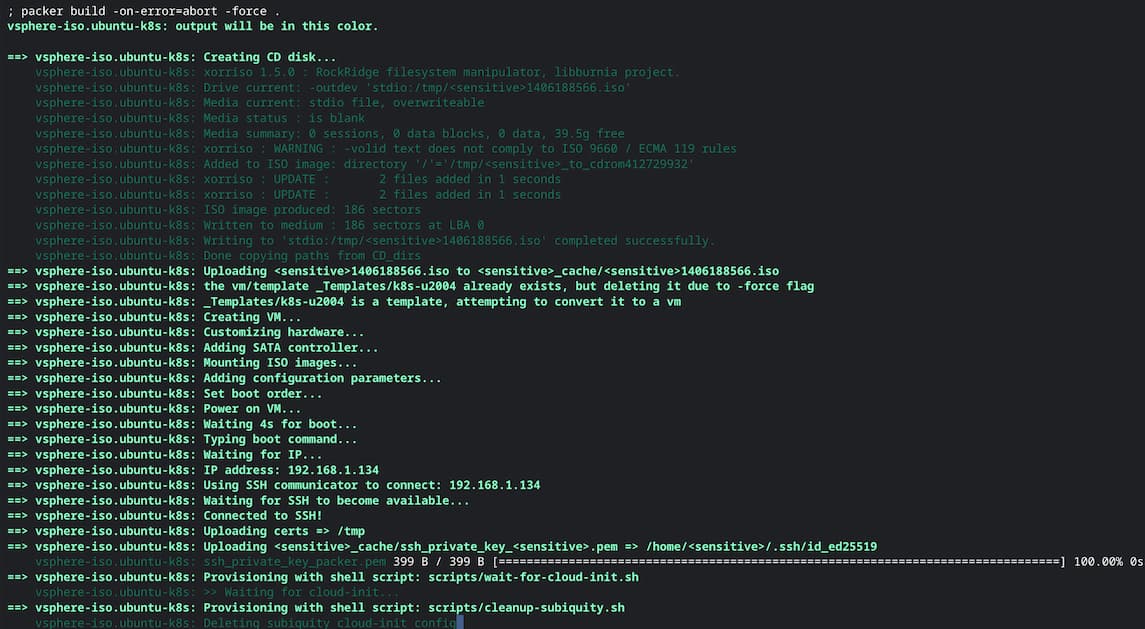47 KiB
| title | date | description | featured | draft | toc | usePageBundles | thumbnail | codeLineNumbers | series | tags | comment | ||||||||
|---|---|---|---|---|---|---|---|---|---|---|---|---|---|---|---|---|---|---|---|
| K8s on vSphere: Building a Node Template With Packer | 2022-12-03T10:41:17-08:00 | Using HashiCorp Packer to automatically build Kubernetes node templates | false | true | true | true | thumbnail.jpg | false | K8s on vSphere |
|
true |
I've been leveraging the open-source Tanzu Community Edition Kubernetes distribution for a little while now, both in my home lab and at work, so I was gutted by the news that VMware was abandoning the project. TCE had been a pretty good fit for my needs, and now I needed to search for a replacement. VMware is offering a free version of Tanzu Kubernetes Grid as a replacement, but it comes with a license solely for non-commercial use so I wouldn't be able to use it at work. And I'd really like to use the same products in both environments to make development and testing easier on me.
There are a bunch of great projects for running Kubernetes in development/lab environments, and others optimized for much larger enterprise environments, but I struggled to find a product that felt like a good fit for both in the way TCE was. My workloads are few and pretty simple so most enterprise K8s variants (Tanzu included) would feel like overkill, but I do need to ensure everything remains highly-available in the data centers at work.
So I set out to build my own! In the next couple of posts, I'll share the details of how I'm using Terraform to provision production-ready vanilla Kubernetes clusters on vSphere (complete with the vSphere Container Storage Interface plugin!) in a consistent and repeatable way. I also plan to document one of the ways I'm leveraging these clusters, which is using them as a part of a Gitlab CI/CD pipeline to churn out weekly VM template builds so I never again have to worry about my templates being out of date.
I've learned a ton in the process (and still have a lot more to learn), but today I'll start simply by describing my approach to building a single VM template ready to enter service as a Kubernetes compute node.
What's Packer, and why?
HashiCorp Packer is a free open-source tool designed to create consistent, repeatable machine images. It's pretty killer as a part of a CI/CD pipeline to kick off new builds based on a schedule or code commits, but also works great for creating builds on-demand. Packer uses the HashiCorp Configuration Language (HCL) to describe all of the properties of a VM build in a concise and readable format.
You might ask why I would bother with using a powerful tool like Packer if I'm just going to be building a single template. Surely I could just do that by hand, right? And of course, you'd be right - but using an Infrastructure as Code tool even for one-off builds has some pretty big advantages.
- It's fast. Packer is able to build a complete VM (including pulling in all available OS and software updates) in just a few minutes, much faster than I could click through an installer on my own.
- It's consistent. Packer will follow the exact same steps for every build, removing the small variations (and typos!) that would surely show up if I did the builds manually.
- It's great for testing changes. Since Packer builds are so fast and consistent, it makes it incredibly easy to test changes as I go. I can be confident that the only changes between two builds will be the changes I deliberately introduced.
- It's self-documenting. The entire VM (and its guest OS) is described completely within the Packer HCL file(s), which I can review to remember which packages were installed, which user account(s) were created, what partition scheme was used, and anything else I might need to know.
- It supports change tracking. A Packer build is just a set of HCL files so it's easy to sync them with a version control system like Git to track (and revert) changes as needed.
Packer is also extremely versatile, and a broad set of external plugins expand its capabilities to support creating machines for basically any environment. For my needs, I'll be utilizing the vsphere-iso builder which uses the vSphere API to remotely build VMs directly in the environment.
Sounds pretty cool, right? I'm not going to go too deep into "how to Packer" in this post, but HashiCorp does provide some pretty good tutorials to help you get started.
Prerequisites
Before being able to use Packer, you have to install it. You can learn how to do that on any system here: Install Packer
Packer will need a user account with sufficient privileges in the vSphere environment to be able to create and manage a VM. I'd recommend using an account dedicated to automation tasks, and assigning it the require privileges as described here: Required vSphere Privileges
Building my template
I'll be using Ubuntu 20.04 LTS as the OS for my Kubernetes node template. I'll add in Kubernetes components like containerd, kubectl, kubelet, and kubeadm, and apply a few additional tweaks to get it fully ready.
You can see the entirety of my Packer configuration on GitHub, but I'll talk through each file as we go along.
File/folder layout
After quite a bit of experimentation, I've settled on a preferred way to organize my Packer build files. I've found that this structure makes the builds modular enough that it's easy to reuse components in other builds, but still consolidated enough to be easily manageable. This layout is, of course, largely subjective - it's just what works well for me:
.
├── certs
│ ├── ca.cer
├── data
│ ├── meta-data
│ └── user-data.pkrtpl.hcl
├── packer_cache
│ └── ssh_private_key_packer.pem
├── scripts
│ ├── cleanup-cloud-init.sh
│ ├── cleanup-subiquity.sh
│ ├── configure-sshd.sh
│ ├── disable-multipathd.sh
│ ├── disable-release-upgrade-motd.sh
│ ├── enable-vmware-customization.sh
│ ├── generalize.sh
│ ├── install-ca-certs.sh
│ ├── install-k8s.sh
│ ├── persist-cloud-init-net.sh
│ ├── update-packages.sh
│ ├── wait-for-cloud-init.sh
│ └── zero-disk.sh
├── ubuntu-k8s.auto.pkrvars.hcl
├── ubuntu-k8s.pkr.hcl
└── variables.pkr.hcl
- The
certsfolder holds the Base64-encoded PEM-formatted certificate of my internal Certificate Authority which will be automatically installed in the provisioned VM's trusted certificate store. I could also include additional root or intermediate certificates as needed, just as long as the file names end in*.cer(we'll see why later). - The
datafolder stores files used for generating thecloud-initconfiguration that will be used for the OS installation and configuration. packer_cachekeeps the SSH private key that Packer will use for logging in to the provisioned VM post-install.- The
scriptsdirectory holds a collection of scripts used for post-install configuration tasks. Sure, I could just use a single large script, but using a bunch of smaller ones helps keep things modular and easy to reuse elsewhere. variables.pkr.hcldeclares all of the variables which will be used in the Packer build, and sets the default values for some of them.ubuntu-k8s.auto.pkrvars.hclassigns values to those variables. This is where most of the user-facing options will be configured, such as usernames, passwords, and environment settings.ubuntu-k8s.pkr.hclis where the build process is actually described.
Let's quickly run through that build process, and then I'll back up and examine some other components in detail.
ubuntu-k8s.pkr.hcl
packer block
The first block in the file tells Packer about the minimum version requirements for Packer as well as the external plugins used for the build:
// BLOCK: packer
// The Packer configuration.
packer {
required_version = ">= 1.8.2"
required_plugins {
vsphere = {
version = ">= 1.0.8"
source = "github.com/hashicorp/vsphere"
}
sshkey = {
version = ">= 1.0.3"
source = "github.com/ivoronin/sshkey"
}
}
}
As I mentioned above, I'll be using the official vsphere plugin to handle the provisioning on my vSphere environment. I'll also make use of the sshkey plugin to easily handle the SSH keys.
locals block
Locals are a type of Packer variable which aren't explicitly declared in the variables.pkr.hcl file. They only exist within the context of a single build (hence the "local" name). Typical Packer variables are static and don't support string manipulation; locals, however, do support expressions that can be used to change their value on the fly. This makes them very useful when you need to combine variables (like a datastore name, path, filename) into a single string (such as in the highlighted line):
// BLOCK: locals
// Defines the local variables.
data "sshkey" "install" {
}
locals {
ssh_public_key = data.sshkey.install.public_key
ssh_private_key_file = data.sshkey.install.private_key_path
build_tool = "HashiCorp Packer ${packer.version}"
build_date = formatdate("YYYY-MM-DD hh:mm ZZZ", timestamp())
build_description = "Kubernetes Ubuntu 20.04 Node template\nBuild date: ${local.build_date}\nBuild tool: ${local.build_tool}"
shutdown_command = "sudo -S -E shutdown -P now"
iso_paths = ["[${var.common_iso_datastore}] ${var.iso_path}/${var.iso_file}"]
iso_checksum = "${var.iso_checksum_type}:${var.iso_checksum_value}"
data_source_content = {
"/meta-data" = file("data/meta-data")
"/user-data" = templatefile("data/user-data.pkrtpl.hcl", {
build_username = var.build_username
build_password = bcrypt(var.build_password)
build_key = var.build_key
vm_guest_os_language = var.vm_guest_os_language
vm_guest_os_keyboard = var.vm_guest_os_keyboard
vm_guest_os_timezone = var.vm_guest_os_timezone
vm_guest_os_hostname = var.vm_name
apt_mirror = var.cloud_init_apt_mirror
apt_packages = var.cloud_init_apt_packages
})
}
}
I'm also using this block and the built-in templatefile() function to insert build-specific variables the cloud-init template files (more on that in a bit).
source block
The source block tells the vsphere-iso how to connect to vSphere, what hardware specs to set on the VM, and what to do with the VM once the build has finished (convert it to template, export it to OVF, and so on).
You'll notice that most of this is just mapping user-defined variables (with the var. prefix) to properties used by vsphere-iso:
// BLOCK: source
// Defines the builder configuration blocks.
source "vsphere-iso" "ubuntu-k8s" {
// vCenter Server Endpoint Settings and Credentials
vcenter_server = var.vsphere_endpoint
username = var.vsphere_username
password = var.vsphere_password
insecure_connection = var.vsphere_insecure_connection
// vSphere Settings
datacenter = var.vsphere_datacenter
cluster = var.vsphere_cluster
datastore = var.vsphere_datastore
folder = var.vsphere_folder
// Virtual Machine Settings
vm_name = var.vm_name
vm_version = var.common_vm_version
guest_os_type = var.vm_guest_os_type
firmware = var.vm_firmware
CPUs = var.vm_cpu_count
cpu_cores = var.vm_cpu_cores
CPU_hot_plug = var.vm_cpu_hot_add
RAM = var.vm_mem_size
RAM_hot_plug = var.vm_mem_hot_add
cdrom_type = var.vm_cdrom_type
remove_cdrom = var.common_remove_cdrom
disk_controller_type = var.vm_disk_controller_type
storage {
disk_size = var.vm_disk_size
disk_thin_provisioned = var.vm_disk_thin_provisioned
}
network_adapters {
network = var.vsphere_network
network_card = var.vm_network_card
}
tools_upgrade_policy = var.common_tools_upgrade_policy
notes = local.build_description
configuration_parameters = {
"devices.hotplug" = "FALSE"
}
// Removable Media Settings
iso_url = var.iso_url
iso_paths = local.iso_paths
iso_checksum = local.iso_checksum
cd_content = local.data_source_content
cd_label = var.cd_label
// Boot and Provisioning Settings
boot_order = var.vm_boot_order
boot_wait = var.vm_boot_wait
boot_command = var.vm_boot_command
ip_wait_timeout = var.common_ip_wait_timeout
shutdown_command = local.shutdown_command
shutdown_timeout = var.common_shutdown_timeout
// Communicator Settings and Credentials
communicator = "ssh"
ssh_username = var.build_username
ssh_password = var.build_password
ssh_private_key_file = local.ssh_private_key_file
ssh_clear_authorized_keys = var.build_remove_keys
ssh_port = var.communicator_port
ssh_timeout = var.communicator_timeout
// Snapshot Settings
create_snapshot = var.common_snapshot_creation
snapshot_name = var.common_snapshot_name
// Template and Content Library Settings
convert_to_template = var.common_template_conversion
dynamic "content_library_destination" {
for_each = var.common_content_library_name != null ? [1] : []
content {
library = var.common_content_library_name
description = local.build_description
ovf = var.common_content_library_ovf
destroy = var.common_content_library_destroy
skip_import = var.common_content_library_skip_export
}
}
// OVF Export Settings
dynamic "export" {
for_each = var.common_ovf_export_enabled == true ? [1] : []
content {
name = var.vm_name
force = var.common_ovf_export_overwrite
options = [
"extraconfig"
]
output_directory = "${var.common_ovf_export_path}/${var.vm_name}"
}
}
}
build block
This block brings everything together and executes the build. It calls the source.vsphere-iso.ubuntu-k8s block defined above, and also ties in a few file and shell provisioners. file provisioners are used to copy files (like SSL CA certificates and SSH keys) into the VM, while the shell provisioners run commands and execute scripts. Those will be handy for the post-deployment configuration tasks, like updating and installing packages.
// BLOCK: build
// Defines the builders to run, provisioners, and post-processors.
build {
sources = [
"source.vsphere-iso.ubuntu-k8s"
]
provisioner "file" {
source = "certs"
destination = "/tmp"
}
provisioner "file" {
source = "packer_cache/ssh_private_key_packer.pem"
destination = "/home/${var.build_username}/.ssh/id_ed25519"
}
provisioner "shell" {
execute_command = "export KUBEVERSION=${var.k8s_version}; bash {{ .Path }}"
expect_disconnect = true
environment_vars = [
"KUBEVERSION=${var.k8s_version}"
]
scripts = var.post_install_scripts
}
provisioner "shell" {
execute_command = "bash {{ .Path }}"
scripts = var.pre_final_scripts
}
}
So you can see that the ubuntu-k8s.pkr.hcl file primarily focuses on the structure and form of the build, and it's written in such a way that it can be fairly easily adapted for building other types of VMs. I use the variables defined in the pkrvars.hcl file to really control the result of the build.
You can view the full file here.
variables.pkr.hcl
Before looking at the build-specific variable definitions, let's take a quick look at the variables I've told Packer that I intend to use. After all, Packer requires that variables be declared before they can be used.
Most of these carry descriptions with them so I won't restate them outside of the code block here:
/*
DESCRIPTION:
Ubuntu Server 20.04 LTS variables using the Packer Builder for VMware vSphere (vsphere-iso).
*/
// BLOCK: variable
// Defines the input variables.
// vSphere Credentials
variable "vsphere_endpoint" {
type = string
description = "The fully qualified domain name or IP address of the vCenter Server instance. (e.g. 'sfo-w01-vc01.sfo.rainpole.io')"
}
variable "vsphere_username" {
type = string
description = "The username to login to the vCenter Server instance. (e.g. 'svc-packer-vsphere@rainpole.io')"
sensitive = true
}
variable "vsphere_password" {
type = string
description = "The password for the login to the vCenter Server instance."
sensitive = true
}
variable "vsphere_insecure_connection" {
type = bool
description = "Do not validate vCenter Server TLS certificate."
default = true
}
// vSphere Settings
variable "vsphere_datacenter" {
type = string
description = "The name of the target vSphere datacenter. (e.g. 'sfo-w01-dc01')"
}
variable "vsphere_cluster" {
type = string
description = "The name of the target vSphere cluster. (e.g. 'sfo-w01-cl01')"
}
variable "vsphere_datastore" {
type = string
description = "The name of the target vSphere datastore. (e.g. 'sfo-w01-cl01-vsan01')"
}
variable "vsphere_network" {
type = string
description = "The name of the target vSphere network segment. (e.g. 'sfo-w01-dhcp')"
}
variable "vsphere_folder" {
type = string
description = "The name of the target vSphere cluster. (e.g. 'sfo-w01-fd-templates')"
}
// Virtual Machine Settings
variable "vm_name" {
type = string
description = "Name of the new VM to create."
}
variable "vm_guest_os_language" {
type = string
description = "The guest operating system lanugage."
default = "en_US"
}
variable "vm_guest_os_keyboard" {
type = string
description = "The guest operating system keyboard input."
default = "us"
}
variable "vm_guest_os_timezone" {
type = string
description = "The guest operating system timezone."
default = "UTC"
}
variable "vm_guest_os_family" {
type = string
description = "The guest operating system family. Used for naming. (e.g. 'linux')"
}
variable "vm_guest_os_type" {
type = string
description = "The guest operating system type, also know as guestid. (e.g. 'ubuntu64Guest')"
}
variable "vm_firmware" {
type = string
description = "The virtual machine firmware. (e.g. 'efi-secure'. 'efi', or 'bios')"
default = "efi-secure"
}
variable "vm_cdrom_type" {
type = string
description = "The virtual machine CD-ROM type. (e.g. 'sata', or 'ide')"
default = "sata"
}
variable "vm_cpu_count" {
type = number
description = "The number of virtual CPUs. (e.g. '2')"
}
variable "vm_cpu_cores" {
type = number
description = "The number of virtual CPUs cores per socket. (e.g. '1')"
}
variable "vm_cpu_hot_add" {
type = bool
description = "Enable hot add CPU."
default = true
}
variable "vm_mem_size" {
type = number
description = "The size for the virtual memory in MB. (e.g. '2048')"
}
variable "vm_mem_hot_add" {
type = bool
description = "Enable hot add memory."
default = true
}
variable "vm_disk_size" {
type = number
description = "The size for the virtual disk in MB. (e.g. '61440' = 60GB)"
default = 61440
}
variable "vm_disk_controller_type" {
type = list(string)
description = "The virtual disk controller types in sequence. (e.g. 'pvscsi')"
default = ["pvscsi"]
}
variable "vm_disk_thin_provisioned" {
type = bool
description = "Thin provision the virtual disk."
default = true
}
variable "vm_disk_eagerly_scrub" {
type = bool
description = "Enable VMDK eager scrubbing for VM."
default = false
}
variable "vm_network_card" {
type = string
description = "The virtual network card type. (e.g. 'vmxnet3' or 'e1000e')"
default = "vmxnet3"
}
variable "common_vm_version" {
type = number
description = "The vSphere virtual hardware version. (e.g. '19')"
}
variable "common_tools_upgrade_policy" {
type = bool
description = "Upgrade VMware Tools on reboot."
default = true
}
variable "common_remove_cdrom" {
type = bool
description = "Remove the virtual CD-ROM(s)."
default = true
}
// Template and Content Library Settings
variable "common_template_conversion" {
type = bool
description = "Convert the virtual machine to template. Must be 'false' for content library."
default = false
}
variable "common_content_library_name" {
type = string
description = "The name of the target vSphere content library, if used. (e.g. 'sfo-w01-cl01-lib01')"
default = null
}
variable "common_content_library_ovf" {
type = bool
description = "Export to content library as an OVF template."
default = false
}
variable "common_content_library_destroy" {
type = bool
description = "Delete the virtual machine after exporting to the content library."
default = true
}
variable "common_content_library_skip_export" {
type = bool
description = "Skip exporting the virtual machine to the content library. Option allows for testing / debugging without saving the machine image."
default = false
}
// Snapshot Settings
variable "common_snapshot_creation" {
type = bool
description = "Create a snapshot for Linked Clones."
default = false
}
variable "common_snapshot_name" {
type = string
description = "Name of the snapshot to be created if create_snapshot is true."
default = "Created By Packer"
}
// OVF Export Settings
variable "common_ovf_export_enabled" {
type = bool
description = "Enable OVF artifact export."
default = false
}
variable "common_ovf_export_overwrite" {
type = bool
description = "Overwrite existing OVF artifact."
default = true
}
variable "common_ovf_export_path" {
type = string
description = "Folder path for the OVF export."
}
// Removable Media Settings
variable "common_iso_datastore" {
type = string
description = "The name of the source vSphere datastore for ISO images. (e.g. 'sfo-w01-cl01-nfs01')"
}
variable "iso_url" {
type = string
description = "The URL source of the ISO image. (e.g. 'https://artifactory.rainpole.io/.../os.iso')"
}
variable "iso_path" {
type = string
description = "The path on the source vSphere datastore for ISO image. (e.g. 'iso/linux/ubuntu')"
}
variable "iso_file" {
type = string
description = "The file name of the ISO image used by the vendor. (e.g. 'ubuntu-<version>-live-server-amd64.iso')"
}
variable "iso_checksum_type" {
type = string
description = "The checksum algorithm used by the vendor. (e.g. 'sha256')"
}
variable "iso_checksum_value" {
type = string
description = "The checksum value provided by the vendor."
}
variable "cd_label" {
type = string
description = "CD Label"
default = "cidata"
}
// Boot Settings
variable "vm_boot_order" {
type = string
description = "The boot order for virtual machines devices. (e.g. 'disk,cdrom')"
default = "disk,cdrom"
}
variable "vm_boot_wait" {
type = string
description = "The time to wait before boot."
}
variable "vm_boot_command" {
type = list(string)
description = "The virtual machine boot command."
default = []
}
variable "vm_shutdown_command" {
type = string
description = "Command(s) for guest operating system shutdown."
default = null
}
variable "common_ip_wait_timeout" {
type = string
description = "Time to wait for guest operating system IP address response."
}
variable "common_shutdown_timeout" {
type = string
description = "Time to wait for guest operating system shutdown."
}
// Communicator Settings and Credentials
variable "build_username" {
type = string
description = "The username to login to the guest operating system. (e.g. 'rainpole')"
sensitive = true
}
variable "build_password" {
type = string
description = "The password to login to the guest operating system."
sensitive = true
}
variable "build_password_encrypted" {
type = string
description = "The encrypted password to login the guest operating system."
sensitive = true
default = null
}
variable "build_key" {
type = string
description = "The public key to login to the guest operating system."
sensitive = true
}
variable "build_remove_keys" {
type = bool
description = "If true, Packer will attempt to remove its temporary key from ~/.ssh/authorized_keys and /root/.ssh/authorized_keys"
default = true
}
// Communicator Settings
variable "communicator_port" {
type = string
description = "The port for the communicator protocol."
}
variable "communicator_timeout" {
type = string
description = "The timeout for the communicator protocol."
}
variable "communicator_insecure" {
type = bool
description = "If true, do not check server certificate chain and host name"
default = true
}
variable "communicator_ssl" {
type = bool
description = "If true, use SSL"
default = true
}
// Provisioner Settings
variable "cloud_init_apt_packages" {
type = list(string)
description = "A list of apt packages to install during the subiquity cloud-init installer."
default = []
}
variable "cloud_init_apt_mirror" {
type = string
description = "Sets the default apt mirror during the subiquity cloud-init installer."
default = ""
}
variable "post_install_scripts" {
type = list(string)
description = "A list of scripts and their relative paths to transfer and run after OS install."
default = []
}
variable "pre_final_scripts" {
type = list(string)
description = "A list of scripts and their relative paths to transfer and run before finalization."
default = []
}
// Kubernetes Settings
variable "k8s_version" {
type = string
description = "Kubernetes version to be installed. Latest stable is listed at https://dl.k8s.io/release/stable.txt"
default = "1.25.3"
}
The full variables.pkr.hcl can be viewed here.
ubuntu-k8s.auto.pkrvars.hcl
Packer automatically knows to load variables defined in files ending in *.auto.pkrvars.hcl. Storing the variable values separately from the declarations in variables.pkr.hcl makes it easier to protect sensitive values.
So I'll start by telling Packer what credentials to use for connecting to vSphere, and what vSphere resources to deploy to:
/*
DESCRIPTION:
Ubuntu Server 20.04 LTS Kubernetes node variables used by the Packer Plugin for VMware vSphere (vsphere-iso).
*/
// vSphere Credentials
vsphere_endpoint = "vcsa.lab.bowdre.net"
vsphere_username = "packer"
vsphere_password = "VMware1!"
vsphere_insecure_connection = true
// vSphere Settings
vsphere_datacenter = "NUC Site"
vsphere_cluster = "nuc-cluster"
vsphere_datastore = "nuchost-local"
vsphere_network = "MGT-Home 192.168.1.0"
vsphere_folder = "_Templates"
I'll then describe the properties of the VM itself:
// Guest Operating System Settings
vm_guest_os_language = "en_US"
vm_guest_os_keyboard = "us"
vm_guest_os_timezone = "America/Chicago"
vm_guest_os_family = "linux"
vm_guest_os_type = "ubuntu64Guest"
// Virtual Machine Hardware Settings
vm_name = "k8s-u2004"
vm_firmware = "efi-secure"
vm_cdrom_type = "sata"
vm_cpu_count = 2
vm_cpu_cores = 1
vm_cpu_hot_add = true
vm_mem_size = 2048
vm_mem_hot_add = true
vm_disk_size = 30720
vm_disk_controller_type = ["pvscsi"]
vm_disk_thin_provisioned = true
vm_network_card = "vmxnet3"
common_vm_version = 19
common_tools_upgrade_policy = true
common_remove_cdrom = true
Then I'll configure Packer to convert the VM to a template once the build is finished:
// Template and Content Library Settings
common_template_conversion = true
common_content_library_name = null
common_content_library_ovf = false
common_content_library_destroy = true
common_content_library_skip_export = true
// OVF Export Settings
common_ovf_export_enabled = false
common_ovf_export_overwrite = true
common_ovf_export_path = ""
Next, I'll tell it where to find the Ubuntu 20.04 ISO I downloaded and placed on a datastore, along with the SHA256 checksum to confirm its integrity:
// Removable Media Settings
common_iso_datastore = "nuchost-local"
iso_url = null
iso_path = "_ISO"
iso_file = "ubuntu-20.04.5-live-server-amd64.iso"
iso_checksum_type = "sha256"
iso_checksum_value = "5035be37a7e9abbdc09f0d257f3e33416c1a0fb322ba860d42d74aa75c3468d4"
And then I'll specify the VM's boot device order, as well as the boot command that will be used for loading the cloud-init coniguration into the Ubuntu installer:
// Boot Settings
vm_boot_order = "disk,cdrom"
vm_boot_wait = "4s"
vm_boot_command = [
"<esc><wait>",
"linux /casper/vmlinuz --- autoinstall ds=\"nocloud\"",
"<enter><wait>",
"initrd /casper/initrd",
"<enter><wait>",
"boot",
"<enter>"
]
Once the installer is booted and running, Packer will wait until the VM is available via SSH and then use these credentials to log in. (How will it be able to log in with those creds? We'll take a look at the cloud-init configuration in just a minute...)
// Communicator Settings
communicator_port = 22
communicator_timeout = "20m"
common_ip_wait_timeout = "20m"
common_shutdown_timeout = "15m"
build_remove_keys = false
build_username = "admin"
build_password = "VMware1!"
build_key = "ssh-ed25519 AAAAC3NzaC1lZDI1NTE5AAAAIOpLvpxilPjpCahAQxs4RQgv+Lb5xObULXtwEoimEBpA builder"
Finally, I'll create two lists of scripts that will be run on the VM once the OS install is complete. The post_install_scripts will be run immediately after the operating system installation. The update-packages.sh script will cause a reboot, and then the set of pre_final_scripts will do some cleanup and prepare the VM to be converted to a template.
The last bit of this file also designates the desired version of Kubernetes to be installed.
// Provisioner Settings
post_install_scripts = [
"scripts/wait-for-cloud-init.sh",
"scripts/cleanup-subiquity.sh",
"scripts/install-ca-certs.sh",
"scripts/disable-multipathd.sh",
"scripts/disable-release-upgrade-motd.sh",
"scripts/persist-cloud-init-net.sh",
"scripts/configure-sshd.sh",
"scripts/install-k8s.sh",
"scripts/update-packages.sh"
]
pre_final_scripts = [
"scripts/cleanup-cloud-init.sh",
"scripts/enable-vmware-customization.sh",
"scripts/zero-disk.sh",
"scripts/generalize.sh"
]
// Kubernetes Settings
k8s_version = "1.25.3"
You can find an full example of this file here.
user-data.pkrtpl.hcl
Okay, so we've covered the Packer framework that creates the VM; now let's take a quick look at the cloud-init configuration that will allow the OS installation to proceed unattended.
See the bits that look ${ like_this }? Those place-holders will take input from the locals block of ubuntu-k8s.pkr.hcl mentioned above. So that's how all the OS properties will get set, including the hostname, locale, LVM partition layout, username, password, and SSH key.
#cloud-config
autoinstall:
version: 1
early-commands:
- sudo systemctl stop ssh
locale: ${ vm_guest_os_language }
keyboard:
layout: ${ vm_guest_os_keyboard }
network:
network:
version: 2
ethernets:
mainif:
match:
name: e*
critical: true
dhcp4: true
dhcp-identifier: mac
ssh:
install-server: true
allow-pw: true
%{ if length( apt_mirror ) > 0 ~}
apt:
primary:
- arches: [default]
uri: "${ apt_mirror }"
%{ endif ~}
%{ if length( apt_packages ) > 0 ~}
packages:
%{ for package in apt_packages ~}
- ${ package }
%{ endfor ~}
%{ endif ~}
storage:
config:
- ptable: gpt
path: /dev/sda
wipe: superblock
type: disk
id: disk-sda
- device: disk-sda
size: 1024M
wipe: superblock
flag: boot
number: 1
grub_device: true
type: partition
id: partition-0
- fstype: fat32
volume: partition-0
label: EFIFS
type: format
id: format-efi
- device: disk-sda
size: 1024M
wipe: superblock
number: 2
type: partition
id: partition-1
- fstype: xfs
volume: partition-1
label: BOOTFS
type: format
id: format-boot
- device: disk-sda
size: -1
wipe: superblock
number: 3
type: partition
id: partition-2
- name: sysvg
devices:
- partition-2
type: lvm_volgroup
id: lvm_volgroup-0
- name: home
volgroup: lvm_volgroup-0
size: 4096M
wipe: superblock
type: lvm_partition
id: lvm_partition-home
- fstype: xfs
volume: lvm_partition-home
type: format
label: HOMEFS
id: format-home
- name: tmp
volgroup: lvm_volgroup-0
size: 3072M
wipe: superblock
type: lvm_partition
id: lvm_partition-tmp
- fstype: xfs
volume: lvm_partition-tmp
type: format
label: TMPFS
id: format-tmp
- name: var
volgroup: lvm_volgroup-0
size: 4096M
wipe: superblock
type: lvm_partition
id: lvm_partition-var
- fstype: xfs
volume: lvm_partition-var
type: format
label: VARFS
id: format-var
- name: log
volgroup: lvm_volgroup-0
size: 4096M
wipe: superblock
type: lvm_partition
id: lvm_partition-log
- fstype: xfs
volume: lvm_partition-log
type: format
label: LOGFS
id: format-log
- name: audit
volgroup: lvm_volgroup-0
size: 4096M
wipe: superblock
type: lvm_partition
id: lvm_partition-audit
- fstype: xfs
volume: lvm_partition-audit
type: format
label: AUDITFS
id: format-audit
- name: root
volgroup: lvm_volgroup-0
size: -1
wipe: superblock
type: lvm_partition
id: lvm_partition-root
- fstype: xfs
volume: lvm_partition-root
type: format
label: ROOTFS
id: format-root
- path: /
device: format-root
type: mount
id: mount-root
- path: /boot
device: format-boot
type: mount
id: mount-boot
- path: /boot/efi
device: format-efi
type: mount
id: mount-efi
- path: /home
device: format-home
type: mount
id: mount-home
- path: /tmp
device: format-tmp
type: mount
id: mount-tmp
- path: /var
device: format-var
type: mount
id: mount-var
- path: /var/log
device: format-log
type: mount
id: mount-log
- path: /var/log/audit
device: format-audit
type: mount
id: mount-audit
user-data:
package_upgrade: true
disable_root: true
timezone: ${ vm_guest_os_timezone }
hostname: ${ vm_guest_os_hostname }
users:
- name: ${ build_username }
passwd: "${ build_password }"
groups: [adm, cdrom, dip, plugdev, lxd, sudo]
lock-passwd: false
sudo: ALL=(ALL) NOPASSWD:ALL
shell: /bin/bash
%{ if length( build_key ) > 0 ~}
ssh_authorized_keys:
- ${ build_key }
%{ endif ~}
View the full file here. (The meta-data file is empty, by the way.)
post_install_scripts
After the OS install is completed, the shell provisioner will connect to the VM through SSH and run through some tasks. Remember how I keep talking about this build being modular? That goes down to the scripts, too, so I can use individual pieces in other builds without needing to do a lot of tweaking.
You can find all of the scripts here.
wait-for-cloud-init.sh
This simply holds up the process until the /var/lib/cloud//instance/boot-finished file has been created, signifying the completion of the cloud-init process:
#!/bin/bash -eu
echo '>> Waiting for cloud-init...'
while [ ! -f /var/lib/cloud/instance/boot-finished ]; do
sleep 1
done
cleanup-subiquity.sh
Next I clean up any network configs that may have been created during the install process:
#!/bin/bash -eu
if [ -f /etc/cloud/cloud.cfg.d/99-installer.cfg ]; then
sudo rm /etc/cloud/cloud.cfg.d/99-installer.cfg
echo 'Deleting subiquity cloud-init config'
fi
if [ -f /etc/cloud/cloud.cfg.d/subiquity-disable-cloudinit-networking.cfg ]; then
sudo rm /etc/cloud/cloud.cfg.d/subiquity-disable-cloudinit-networking.cfg
echo 'Deleting subiquity cloud-init network config'
fi
install-ca-certs.sh
The file provisioner mentioned above helpfully copied my custom CA certs to the /tmp/certs/ folder on the VM; this script will install them into the certificate store:
#!/bin/bash -eu
echo '>> Installing custom certificates...'
sudo cp /tmp/certs/* /usr/local/share/ca-certificates/
cd /usr/local/share/ca-certificates/
for file in *.cer; do
sudo mv -- "$file" "${file%.cer}.crt"
done
sudo /usr/sbin/update-ca-certificates
disable-multipathd.sh
This disables multipathd:
#!/bin/bash -eu
sudo systemctl disable multipathd
echo 'Disabling multipathd'
disable-release-upgrade-motd.sh
And this one disable the release upgrade notices that would otherwise be displayed upon each login:
#!/bin/bash -eu
echo '>> Disabling release update MOTD...'
sudo chmod -x /etc/update-motd.d/91-release-upgrade
persist-cloud-init-net.sh
I want to make sure that this VM keeps the same IP address following the reboot that will come in a few minutes, so I 'll set a quick cloud-init option to help make sure that happens:
#!/bin/sh -eu
echo '>> Preserving network settings...'
echo 'manual_cache_clean: True' | sudo tee -a /etc/cloud/cloud.cfg
configure-sshd.sh
Then I just set a few options for the sshd configuration, like disabling root login:
#!/bin/bash -eu
echo '>> Configuring SSH'
sudo sed -i 's/.*PermitRootLogin.*/PermitRootLogin no/' /etc/ssh/sshd_config
sudo sed -i 's/.*PubkeyAuthentication.*/PubkeyAuthentication yes/' /etc/ssh/sshd_config
sudo sed -i 's/.*PasswordAuthentication.*/PasswordAuthentication yes/' /etc/ssh/sshd_config
install-k8s.sh
This script is a little longer and takes care of all the Kubernetes-specific settings and packages that will need to be installed on the VM.
First I make sure that the SSH key installed earlier gets the correct permissions applied, and then I enable the required overlay and br_netfilter modules:
#!/bin/bash -eu
chmod 600 ~/.ssh/id_ed25519
echo ">> Installing Kubernetes components..."
# Configure and enable kernel modules
echo ".. configure kernel modules"
cat << EOF | sudo tee /etc/modules-load.d/containerd.conf
overlay
br_netfilter
EOF
sudo modprobe overlay
sudo modprobe br_netfilter
Then I'll make some networking tweaks to enable forwarding and bridging:
# Configure networking
echo ".. configure networking"
cat << EOF | sudo tee /etc/sysctl.d/99-kubernetes-cri.conf
net.bridge.bridge-nf-call-iptables = 1
net.ipv4.ip_forward = 1
net.bridge.bridge-nf-call-ip6tables = 1
EOF
sudo sysctl --system
Next, set up containerd as the container runtime:
# Setup containerd
echo ".. setup containerd"
sudo apt-get update && sudo apt-get install -y containerd apt-transport-https jq
sudo mkdir -p /etc/containerd
sudo containerd config default | sudo tee /etc/containerd/config.toml
sudo systemctl restart containerd
Then disable swap:
# Disable swap
echo ".. disable swap"
sudo sed -i '/[[:space:]]swap[[:space:]]/ s/^\(.*\)$/#\1/g' /etc/fstab
sudo swapoff -a
Next I'll install the Kubernetes components and (crucially) apt-mark hold them so they won't be automatically upgraded without it being a coordinated change:
# Install Kubernetes
echo ".. install kubernetes version ${KUBEVERSION}"
sudo curl -fsSLo /usr/share/keyrings/kubernetes-archive-keyring.gpg https://packages.cloud.google.com/apt/doc/apt-key.gpg
echo "deb [signed-by=/usr/share/keyrings/kubernetes-archive-keyring.gpg] https://apt.kubernetes.io/ kubernetes-xenial main" | sudo tee /etc/apt/sources.list.d/kubernetes.list
sudo apt-get update && sudo apt-get install -y kubelet=${KUBEVERSION}-00 kubeadm=${KUBEVERSION}-00 kubectl=${KUBEVERSION}-00
sudo apt-mark hold kubelet kubeadm kubectl
update-packages.sh
Lastly, I'll be sure to update all installed packages (excepting the Kubernetes ones, of course), and then perform a reboot to make sure that any new kernel modules get loaded:
#!/bin/bash -eu
echo '>> Checking for and installing updates...'
sudo apt-get update && sudo apt-get -y upgrade
echo '>> Rebooting!'
sudo reboot
pre_final_scripts
After the reboot, all that's left are some cleanup tasks to get the VM ready to be converted to a template and subsequently cloned and customized.
cleanup-cloud-init.sh
I'll start with cleaning up the cloud-init state:
#!/bin/bash -eu
echo '>> Cleaning up cloud-init state...'
sudo cloud-init clean -l
enable-vmware-customization.sh
And then be (re)enable the ability for VMware to be able to customize the guest successfully:
#!/bin/bash -eu
echo '>> Enabling legacy VMware Guest Customization...'
echo 'disable_vmware_customization: true' | sudo tee -a /etc/cloud/cloud.cfg
sudo vmware-toolbox-cmd config set deployPkg enable-custom-scripts true
zero-disk.sh
I'll also execute this handy script to free up unused space on the virtual disk. It works by creating a file which completely fills up the disk, and then deleting that file:
#!/bin/bash -eu
echo '>> Zeroing free space to reduce disk size'
sudo sh -c 'dd if=/dev/zero of=/EMPTY bs=1M || true; sync; sleep 1; sync'
sudo sh -c 'rm -f /EMPTY; sync; sleep 1; sync'
generalize.sh
Lastly, let's do a final run of cleaning up logs, temporary files, and unique identifiers that don't need to exist in a template:
#!/bin/bash -eu
# Prepare a VM to become a template.
echo '>> Clearing audit logs...'
sudo sh -c 'if [ -f /var/log/audit/audit.log ]; then
cat /dev/null > /var/log/audit/audit.log
fi'
sudo sh -c 'if [ -f /var/log/wtmp ]; then
cat /dev/null > /var/log/wtmp
fi'
sudo sh -c 'if [ -f /var/log/lastlog ]; then
cat /dev/null > /var/log/lastlog
fi'
sudo sh -c 'if [ -f /etc/logrotate.conf ]; then
logrotate -f /etc/logrotate.conf 2>/dev/null
fi'
sudo rm -rf /var/log/journal/*
sudo rm -f /var/lib/dhcp/*
sudo find /var/log -type f -delete
echo '>> Clearing persistent udev rules...'
sudo sh -c 'if [ -f /etc/udev/rules.d/70-persistent-net.rules ]; then
rm /etc/udev/rules.d/70-persistent-net.rules
fi'
echo '>> Clearing temp dirs...'
sudo rm -rf /tmp/*
sudo rm -rf /var/tmp/*
echo '>> Clearing host keys...'
sudo rm -f /etc/ssh/ssh_host_*
echo '>> Clearing machine-id...'
sudo truncate -s 0 /etc/machine-id
if [ -f /var/lib/dbus/machine-id ]; then
sudo rm -f /var/lib/dbus/machine-id
sudo ln -s /etc/machine-id /var/lib/dbus/machine-id
fi
echo '>> Clearing shell history...'
unset HISTFILE
history -cw
echo > ~/.bash_history
sudo rm -f /root/.bash_history
Kick out the jams (or at least the build)
Now that all the ducks are nicely lined up, let's give them some marching orders and see what happens. All I have to do is open a terminal session to the folder containing the .pkr.hcl files, and then run the Packer build command:
packer packer build -on-error=abort -force .
The -on-error=abort option makes sure that the build will abort if any steps in the build fail, and -force tells Packer to delete any existing VMs/templates with the same name as the one I'm attempting to build.