44 KiB
| title | date | description | featured | draft | toc | usePageBundles | thumbnail | codeLineNumbers | series | tags | comment | |||||||
|---|---|---|---|---|---|---|---|---|---|---|---|---|---|---|---|---|---|---|
| VMware Tanzu Community Edition Kubernetes Platform in a Homelab | 2022-01-12 | Gaining familiarity with VMware Tanzu Community Edition by deploying phpIPAM on Kubernetes in my homelab | true | false | true | true | tanzu_community_edition.png | false | Projects |
|
true |
Back in October, VMware announced Tanzu Community Edition as way to provide "a full-featured, easy-to-manage Kubernetes platform that’s perfect for users and learners alike." TCE bundles a bunch of open-source components together in a modular, "batteries included but swappable" way:
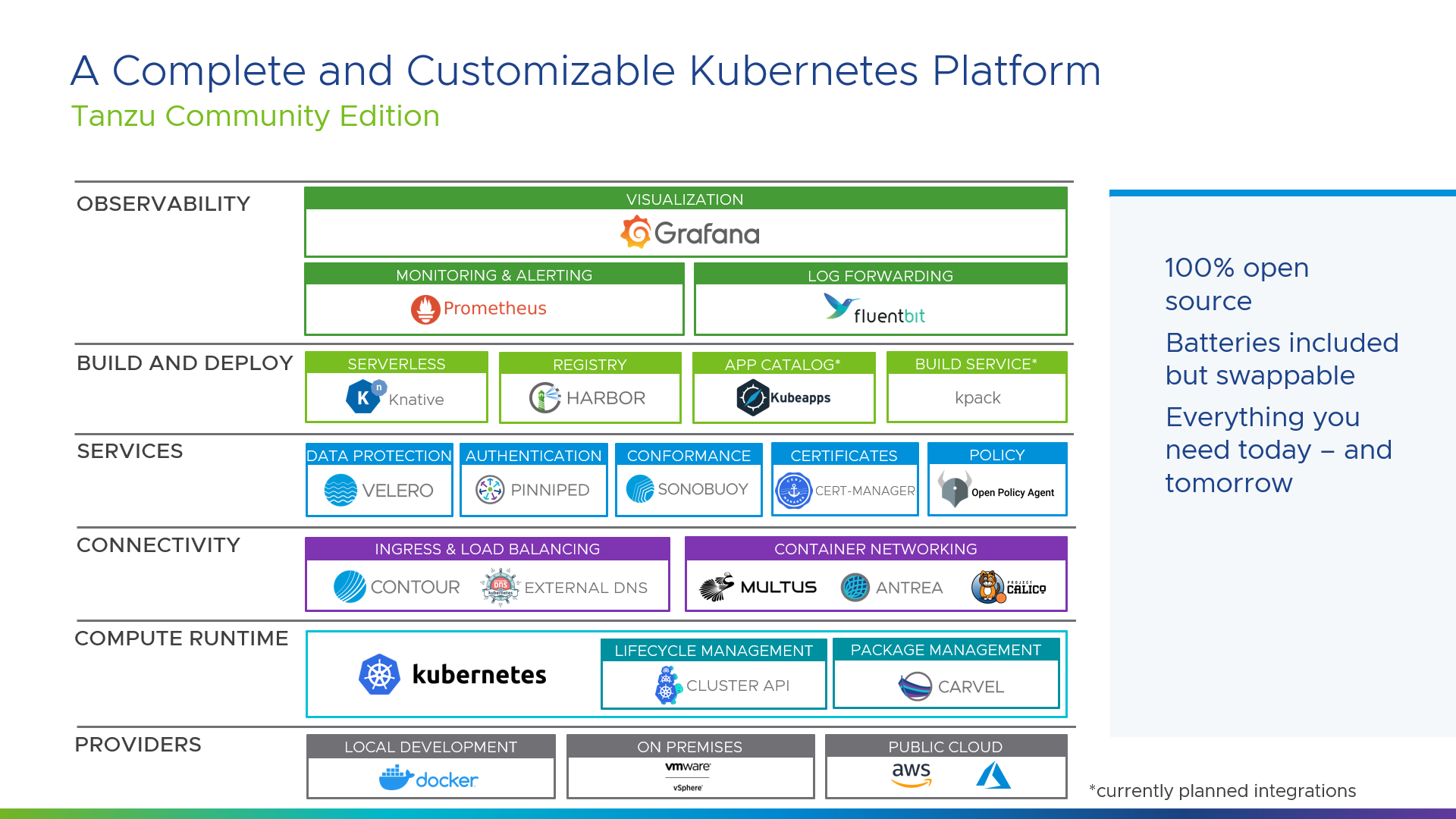
I've been meaning to brush up on my Kubernetes skills so I thought deploying and using TCE in my self-contained homelab would be a fun and rewarding learning exercise - and it was!
Here's how I did it.
Planning
TCE supports several different deployment scenarios and targets. It can be configured as separate Management and Workload Clusters or as a single integrated Standalone Cluster, and deployed to cloud providers like AWS and Azure, on-premise vSphere, or even a local Docker environment1. I'll be using the standard Management + Workload Cluster setup in my on-prem vSphere, so I start by reviewing the Prepare to Deploy a Cluster to vSphere documentation to get an idea of what I'll need.
Looking ahead, part of the installation process creates a local KIND cluster for bootstrapping the Management and Workload clusters. I do most of my home computing (and homelab work) by using the Linux environment available on my Chromebook. Unfortunately I know from past experience that KIND will not work within this environment so I'll be using a Debian 10 VM to do the deployment.
Networking
The Kubernetes node VMs will need to be attached to a network with a DHCP server to assign their addresses, and that network will need to be able to talk to vSphere. My router handles DHCP for the range 192.168.1.101-250 so I'll plan on using that.
I'll also need to set aside a few static IPs for this project. These will need to be routable and within the same subnet as the DHCP range, but excluded from that DHCP range.
| IP Address | Purpose |
|---|---|
192.168.1.60 |
Control plane for Management cluster |
192.168.1.61 |
Control plane for Workload cluster |
192.168.1.64 - 192.168.1.80 |
IP range for Workload load balancer |
Prerequisites
Moving on to the Getting Started, I'll need to grab some software before I can actually Get Started.
Kubernetes control plane image
I need to download a VMware OVA which can be used for deploying my Kubernetes nodes from the VMWare Customer Connect portal here2. There are a few different options available. I'll get the Photon release with the highest Kubernetes version currently available, photon-3-kube-v1.21.2+vmware.1-tkg.2-12816990095845873721.ova.
Once the file is downloaded, I'll log into my vCenter and use the Deploy OVF Template action to deploy a new VM using the OVA. I won't bother booting the machine once deployed but will rename it to k8s-node to make it easier to identify later on and then convert it to a template.
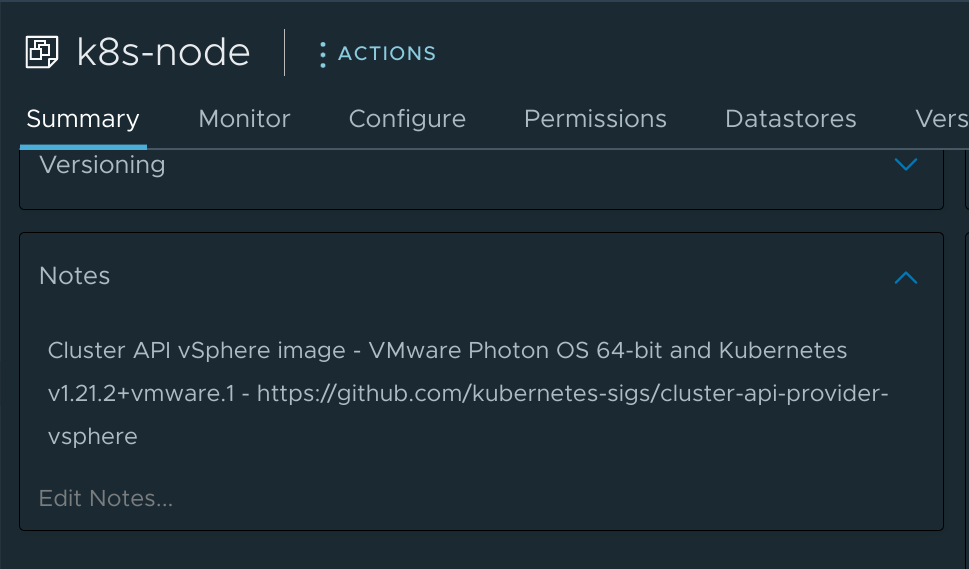
Docker
I've already got Docker installed on this machine, but if I didn't I would follow the instructions here to get it installed and then follow these instructions to enable management of Docker without root.
I also verify that my install is using cgroup version 1 as version 2 is not currently supported:
❯ docker info | grep -i cgroup
Cgroup Driver: cgroupfs
Cgroup Version: 1
kubectl binary
Next up, I'll install kubectl as described here - though the latest version is currently 1.23 and that won't work with the 1.21 control plane node image I downloaded from VMware (kubectl needs to be within one minor version of the control plane). Instead I need to find the latest 1.22 release.
I can look at the releases page on GithHub to see that the latest release for me is 1.22.5. With this newfound knowledge I can follow the Install kubectl binary with curl on Linux instructions to grab that specific version:
❯ curl -LO https://dl.k8s.io/release/v1.22.5/bin/linux/amd64/kubectl
% Total % Received % Xferd Average Speed Time Time Time Current
Dload Upload Total Spent Left Speed
100 154 100 154 0 0 2298 0 --:--:-- --:--:-- --:--:-- 2298
100 44.7M 100 44.7M 0 0 56.9M 0 --:--:-- --:--:-- --:--:-- 56.9M
❯ sudo install -o root -g root -m 0755 kubectl /usr/local/bin/kubectl
[sudo] password for john:
❯ kubectl version --client
Client Version: version.Info{Major:"1", Minor:"22", GitVersion:"v1.22.5", GitCommit:"5c99e2ac2ff9a3c549d9ca665e7bc05a3e18f07e", GitTreeState:"clean", BuildDate:"2021-12-16T08:38:33Z", GoVersion:"go1.16.12", Compiler:"gc", Platform:"linux/amd64"}
kind binary
It's not strictly a requirement, but having the kind executable available will be handy for troubleshooting during the bootstrap process in case anything goes sideways. It can be installed in basically the same was as kubectl:
❯ curl -Lo ./kind https://kind.sigs.k8s.io/dl/v0.11.1/kind-linux-amd64
% Total % Received % Xferd Average Speed Time Time Time Current
Dload Upload Total Spent Left Speed
100 98 100 98 0 0 513 0 --:--:-- --:--:-- --:--:-- 513
100 655 100 655 0 0 2212 0 --:--:-- --:--:-- --:--:-- 10076
100 6660k 100 6660k 0 0 11.8M 0 --:--:-- --:--:-- --:--:-- 11.8M
❯ sudo install -o root -g root -m 0755 kind /usr/local/bin/kind
❯ kind version
kind v0.11.1 go1.16.5 linux/amd64
Tanzu CLI
The final bit of required software is the Tanzu CLI, which can be downloaded from the project on GitHub.
curl -H "Accept: application/vnd.github.v3.raw" \
-L https://api.github.com/repos/vmware-tanzu/community-edition/contents/hack/get-tce-release.sh | \
bash -s v0.9.1 linux
And then unpack it and run the installer:
tar xf tce-linux-amd64-v0.9.1.tar.gz
cd tce-linux-amd64-v0.9.1
./install.sh
I can then verify the installation is working correctly:
❯ tanzu version
version: v0.2.1
buildDate: 2021-09-29
sha: ceaa474
Cluster creation
Okay, now it's time for the good stuff - creating some shiny new Tanzu clusters! The Tanzu CLI really does make this very easy to accomplish.
Management cluster
I need to create a Management cluster first and I'd like to do that with the UI, so that's as simple as:
tanzu management-cluster create --ui
I should then be able to access the UI by pointing a web browser at http://127.0.0.1:8080... but I'm running this on a VM without a GUI, so I'll need to back up and tell it to bind on 0.0.0.0:8080 so the web installer will be accessible across the network. I can also include --browser none so that the installer doesn't bother with trying to launch a browser locally.
❯ tanzu management-cluster create --ui --bind 0.0.0.0:8080 --browser none
Validating the pre-requisites...
Serving kickstart UI at http://[::]:8080
Now I can point my local browser to my VM and see the UI:
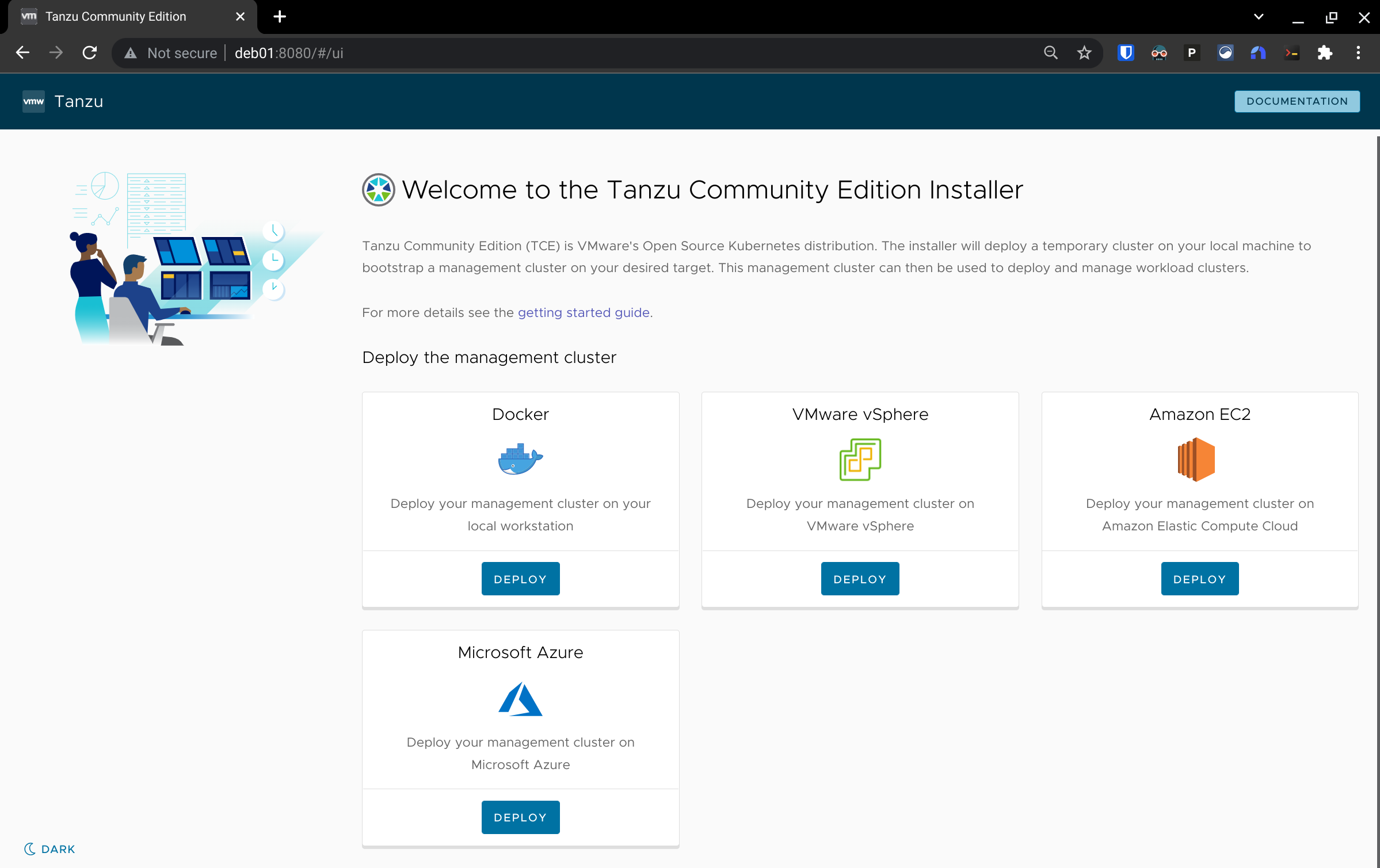
And then I can click the button at the bottom left to save my eyes3 before selecting the option to deploy on vSphere.
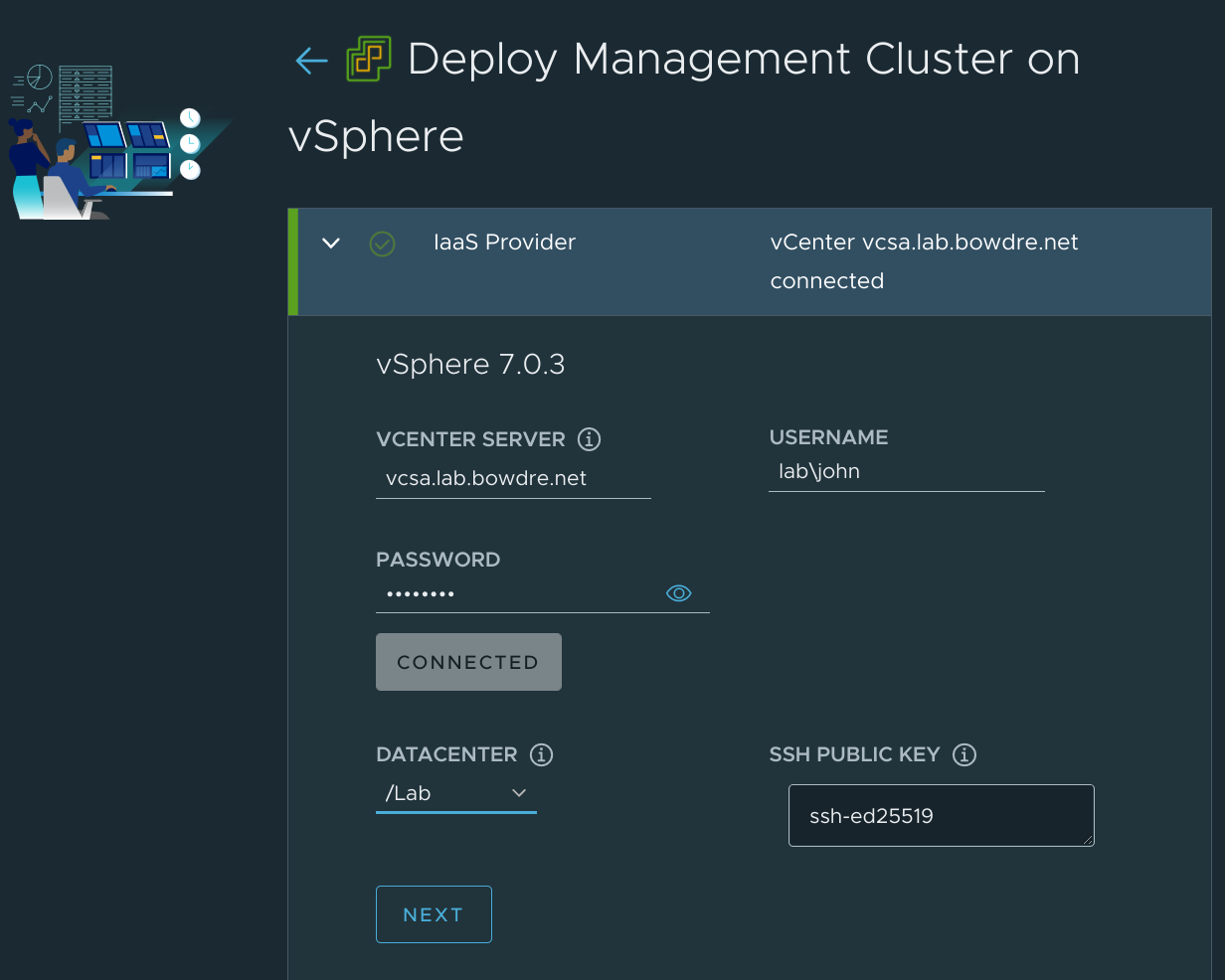
I'll plug in the FQDN of my vCenter and provide a username and password to use to connect to it, then hit the Connect button. That will prompt me to accept the vCenter's certificate thumbprint, and then I'll be able to select the virtual datacenter that I want to use. Finally, I'll paste in the SSH public key4 I'll use for interacting with the cluster.
I click Next and move on to the Management Cluster Settings.
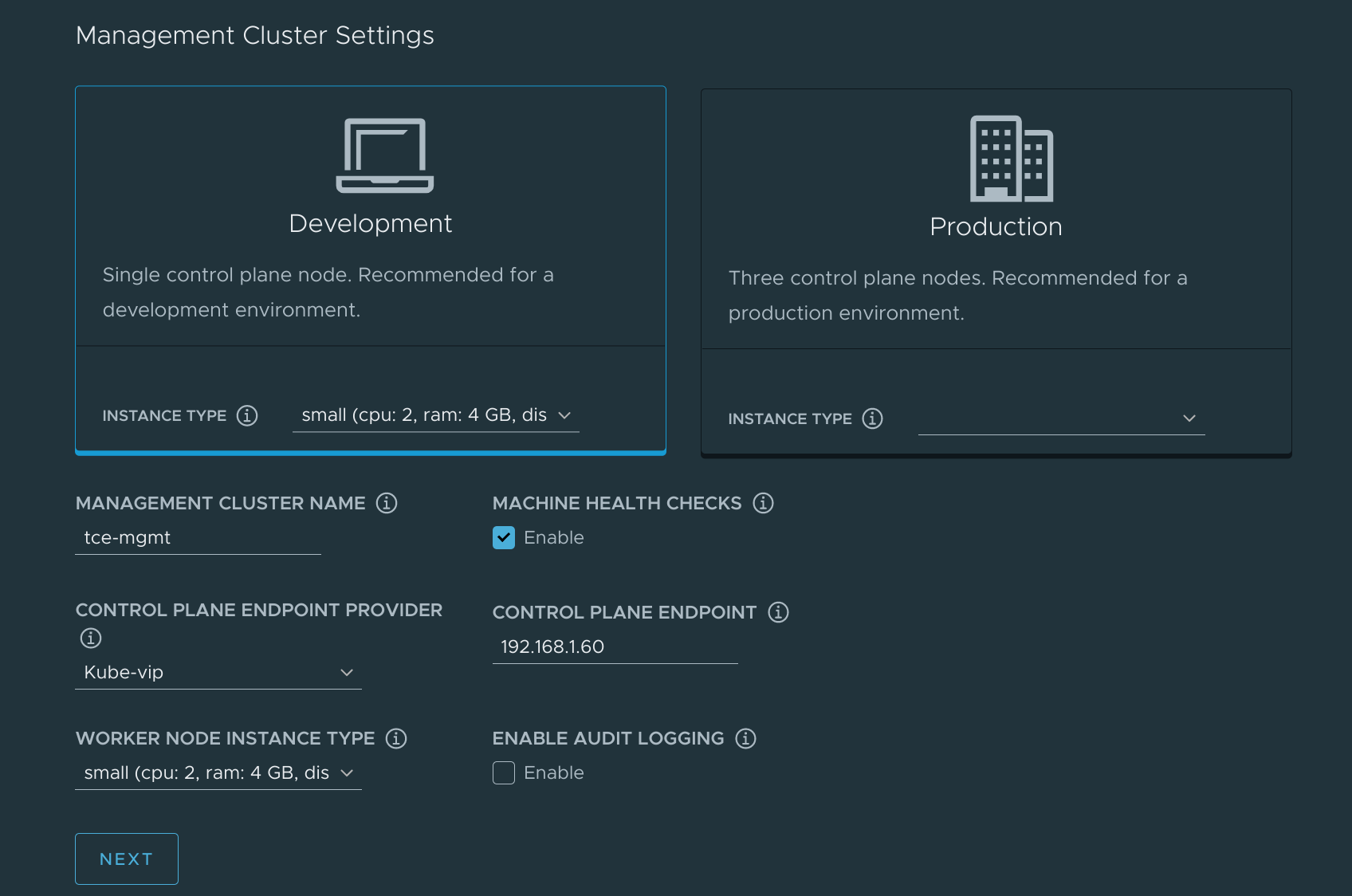
This is for a lab environment that's fairly memory-constrained, so I'll pick the single-node Development setup with a small instance type. I'll name the cluster tce-mgmt and stick with the default kube-vip control plane endpoint provider. I plug in the control plane endpoint IP that I'll use for connecting to the cluster and select the small instance type for the worker node type.
I don't have an NSX Advanced Load Balancer or any Metadata to configure so I'll skip past those steps and move on to configuring the Resources.
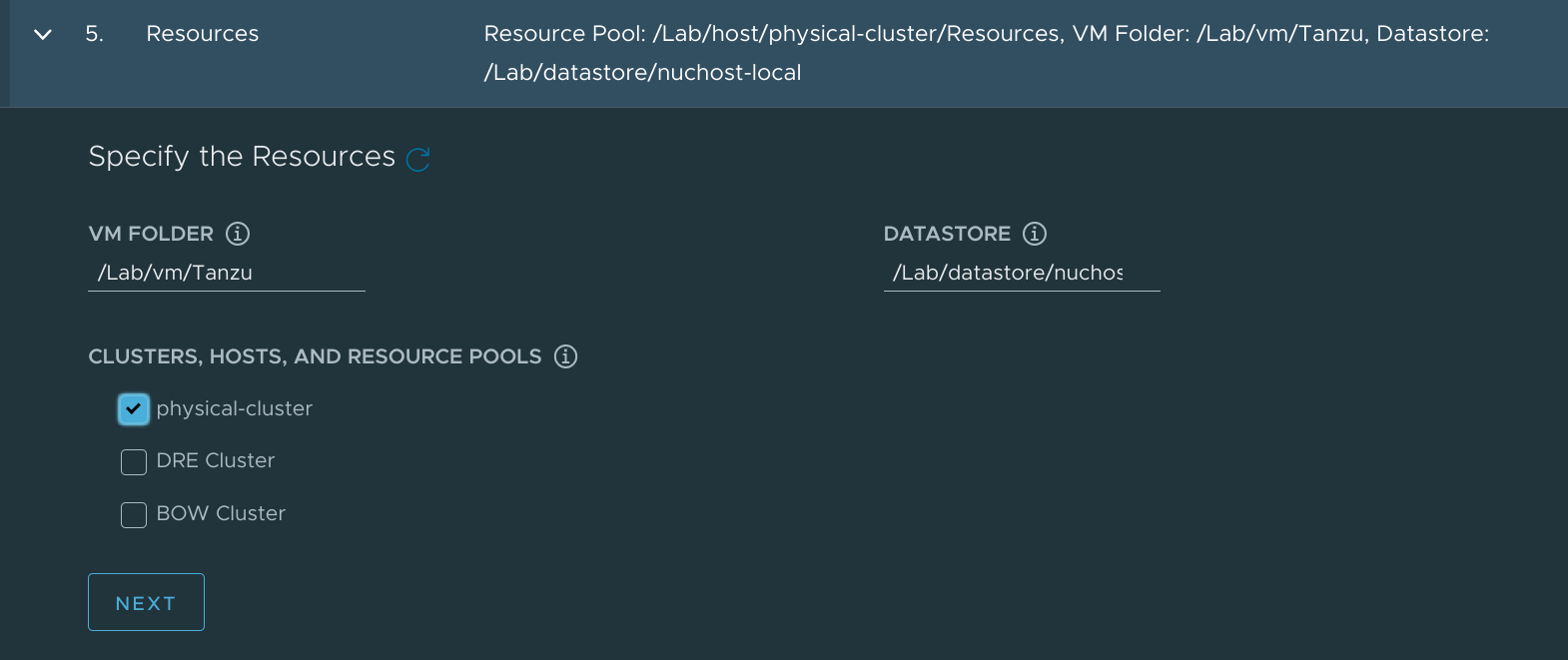
Here I pick to place the Tanzu-related resources in a VM folder named Tanzu, to store their data on my single host's single datastore, and to deploy to the one-host physical-cluster cluster.
Now for the Kubernetes Networking Settings:
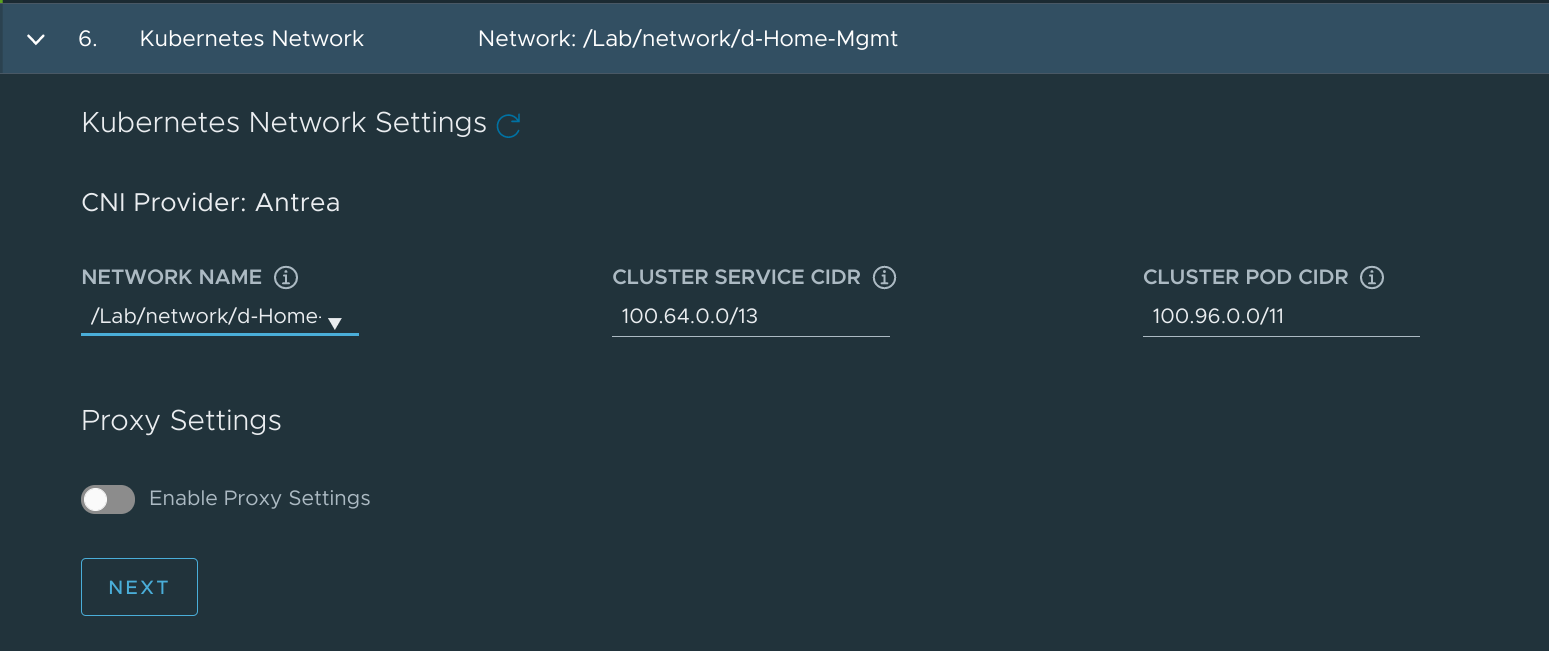
This bit is actually pretty easy. For Network Name, I select the vSphere network where the 192.168.1.0/24 network I identified earlier lives, d-Home-Mgmt. I leave the service and pod CIDR ranges as default.
I disable the Identity Management option and then pick the k8s-node template I had imported to vSphere earlier.
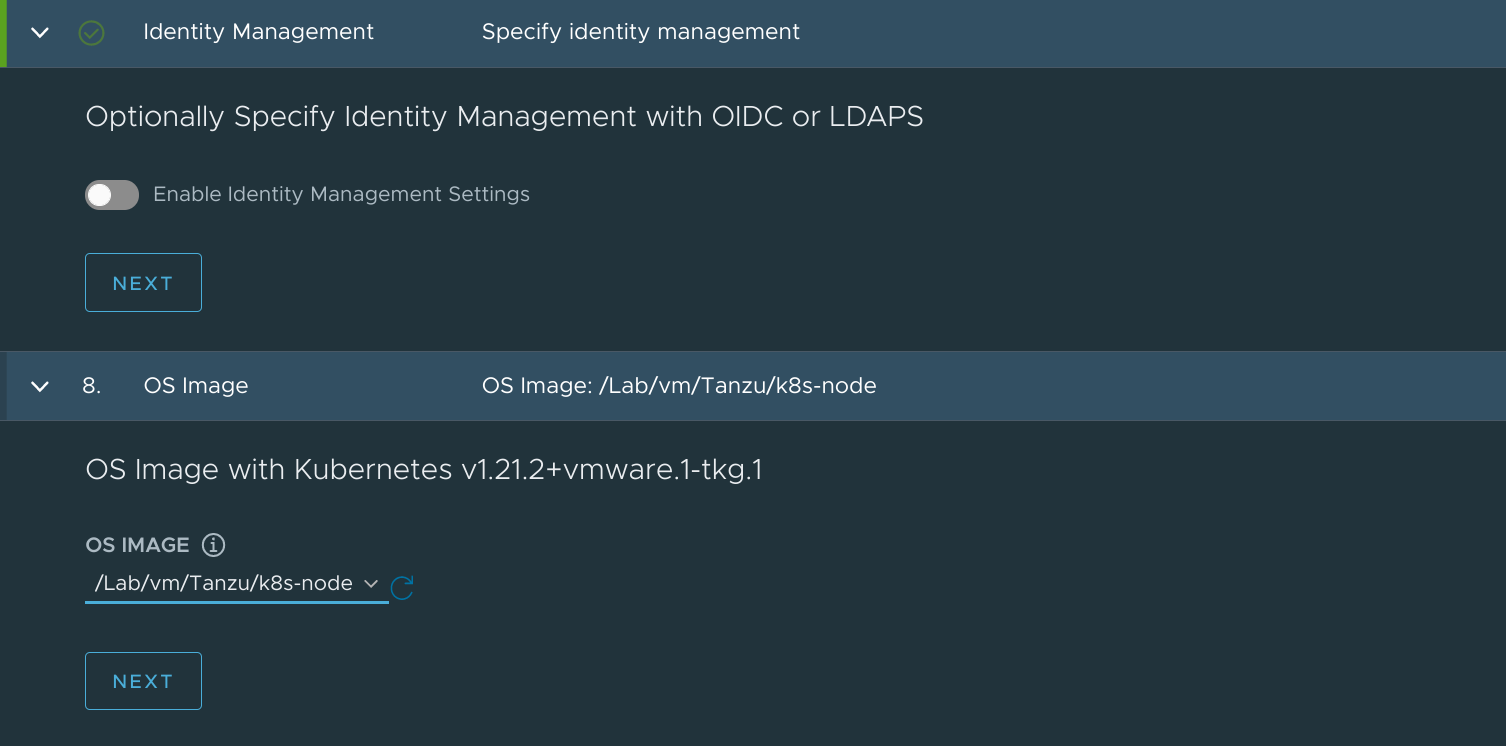
I skip the Tanzu Mission Control piece (since I'm still waiting on access to TMC Starter) and click the Review Configuration button at the bottom of the screen to review my selections.
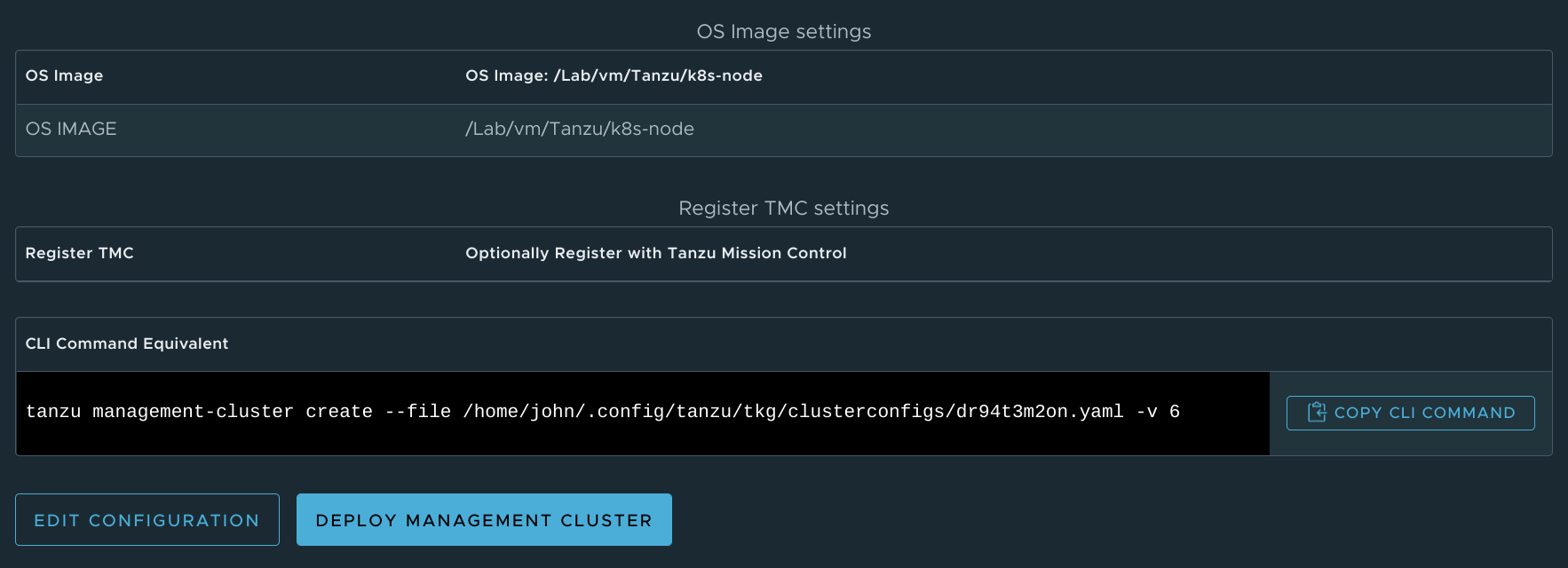
See the option at the bottom to copy the CLI command? I'll need to use that since clicking the friendly Deploy button doesn't seem to work while connected to the web server remotely.
tanzu management-cluster create --file /home/john/.config/tanzu/tkg/clusterconfigs/dr94t3m2on.yaml -v 6
In fact, I'm going to copy that file into my working directory and give it a more descriptive name so that I can re-use it in the future.
cp ~/.config/tanzu/tkg/clusterconfigs/dr94t3m2on.yaml ~/projects/tanzu-homelab/tce-mgmt.yaml
Now I can run the install command:
tanzu management-cluster create --file ./tce-mgmt.yaml -v 6
After a moment or two of verifying prerequisites, I'm met with a polite offer to enable Tanzu Kubernetes Grid Service in vSphere:
vSphere 7.0 Environment Detected.
You have connected to a vSphere 7.0 environment which does not have vSphere with Tanzu enabled. vSphere with Tanzu includes
an integrated Tanzu Kubernetes Grid Service which turns a vSphere cluster into a platform for running Kubernetes workloads in dedicated
resource pools. Configuring Tanzu Kubernetes Grid Service is done through vSphere HTML5 client.
Tanzu Kubernetes Grid Service is the preferred way to consume Tanzu Kubernetes Grid in vSphere 7.0 environments. Alternatively you may
deploy a non-integrated Tanzu Kubernetes Grid instance on vSphere 7.0.
Note: To skip the prompts and directly deploy a non-integrated Tanzu Kubernetes Grid instance on vSphere 7.0, you can set the 'DEPLOY_TKG_ON_VSPHERE7' configuration variable to 'true'
Do you want to configure vSphere with Tanzu? [y/N]: n
Would you like to deploy a non-integrated Tanzu Kubernetes Grid management cluster on vSphere 7.0? [y/N]: y
That's not what I'm after in this case, though, so I'll answer with a n and a y to confirm that I want the non-integrated TKG deployment.
And now I go get coffee as it'll take 10-15 minutes for the deployment to complete.

Okay, I'm back - and so is my shell prompt! The deployment completed successfully:
Waiting for additional components to be up and running...
Waiting for packages to be up and running...
Context set for management cluster tce-mgmt as 'tce-mgmt-admin@tce-mgmt'.
Management cluster created!
You can now create your first workload cluster by running the following:
tanzu cluster create [name] -f [file]
Some addons might be getting installed! Check their status by running the following:
kubectl get apps -A
I can run that last command to go ahead and verify that the addon installation has completed:
❯ kubectl get apps -A
NAMESPACE NAME DESCRIPTION SINCE-DEPLOY AGE
tkg-system antrea Reconcile succeeded 26s 6m49s
tkg-system metrics-server Reconcile succeeded 36s 6m49s
tkg-system tanzu-addons-manager Reconcile succeeded 22s 8m54s
tkg-system vsphere-cpi Reconcile succeeded 19s 6m50s
tkg-system vsphere-csi Reconcile succeeded 36s 6m50s
And I can use the Tanzu CLI to get some other details about the new management cluster:
❯ tanzu management-cluster get tce-mgmt
NAME NAMESPACE STATUS CONTROLPLANE WORKERS KUBERNETES ROLES
tce-mgmt tkg-system running 1/1 1/1 v1.21.2+vmware.1 management
Details:
NAME READY SEVERITY REASON SINCE MESSAGE
/tce-mgmt True 40m
├─ClusterInfrastructure - VSphereCluster/tce-mgmt True 41m
├─ControlPlane - KubeadmControlPlane/tce-mgmt-control-plane True 40m
│ └─Machine/tce-mgmt-control-plane-xtdnx True 40m
└─Workers
└─MachineDeployment/tce-mgmt-md-0
└─Machine/tce-mgmt-md-0-745b858d44-4c9vv True 40m
Providers:
NAMESPACE NAME TYPE PROVIDERNAME VERSION WATCHNAMESPACE
capi-kubeadm-bootstrap-system bootstrap-kubeadm BootstrapProvider kubeadm v0.3.23
capi-kubeadm-control-plane-system control-plane-kubeadm ControlPlaneProvider kubeadm v0.3.23
capi-system cluster-api CoreProvider cluster-api v0.3.23
capv-system infrastructure-vsphere InfrastructureProvider vsphere v0.7.10
Excellent! Things are looking good so I can move on to create the cluster which will actually run my workloads.
Workload cluster
I won't use the UI for this but will instead take a copy of my tce-mgmt.yaml file and adapt it to suit the workload needs (as described here).
cp tce-mgmt.yaml tce-work.yaml
vi tce-work.yaml
I only need to change 2 of the parameters in this file:
CLUSTER_NAME: fromtce-mgmttotce-workVSPHERE_CONTROL_PLANE_ENDPOINT: from192.168.1.60to192.168.1.61
I could change a few others if I wanted to5:
- (Optional)
CLUSTER_PLANto change betweendev/prodplans independently - (Optional)
CONTROL_PLANE_MACHINE_COUNTto deploy an increased number of control plane nodes (must but an odd integer) - (Optional)
WORKER_MACHINE_COUNTto add worker nodes - (Optional)
NAMESPACEto deploy the cluster in a specific Kubernetes namespace - (Optional)
OS_NAMEandOS_VERSIONto use a different machine image for the workload cluster
After saving my changes to the tce-work.yaml file, I'm ready to deploy the cluster:
❯ tanzu cluster create --file tce-work.yaml
Validating configuration...
Warning: Pinniped configuration not found. Skipping pinniped configuration in workload cluster. Please refer to the documentation to check if you can configure pinniped on workload cluster manually
Creating workload cluster 'tce-work'...
Waiting for cluster to be initialized...
Waiting for cluster nodes to be available...
Waiting for addons installation...
Waiting for packages to be up and running...
Workload cluster 'tce-work' created
Right on! I'll use tanzu cluster get to check out the workload cluster:
❯ tanzu cluster get tce-work
NAME NAMESPACE STATUS CONTROLPLANE WORKERS KUBERNETES ROLES
tce-work default running 1/1 1/1 v1.21.2+vmware.1 <none>
ℹ
Details:
NAME READY SEVERITY REASON SINCE MESSAGE
/tce-work True 9m31s
├─ClusterInfrastructure - VSphereCluster/tce-work True 10m
├─ControlPlane - KubeadmControlPlane/tce-work-control-plane True 9m31s
│ └─Machine/tce-work-control-plane-8km9m True 9m31s
└─Workers
└─MachineDeployment/tce-work-md-0
└─Machine/tce-work-md-0-687444b744-cck4x True 8m31s
I can also go into vCenter and take a look at the VMs which constitute the two clusters:
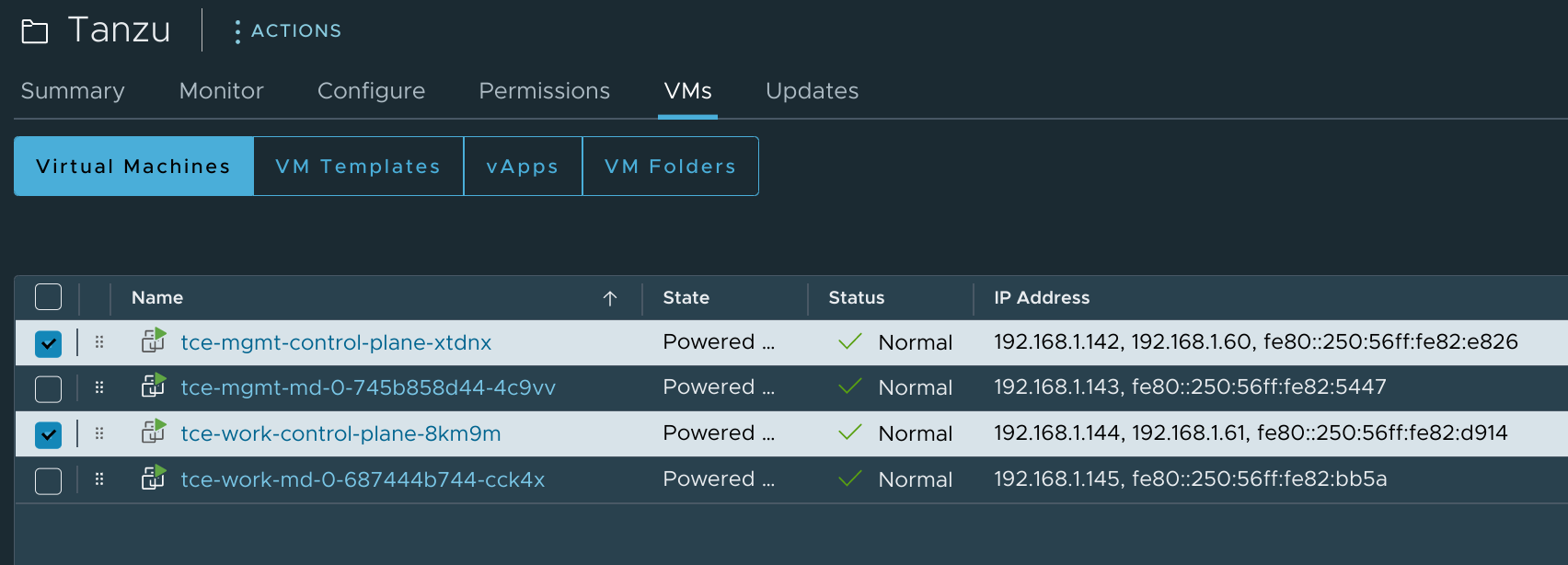
I've highlighted the two Control Plane nodes. They got their IP addresses assigned by DHCP, but VMware says that I need to create reservations for them to make sure they don't change. So I'll do just that.
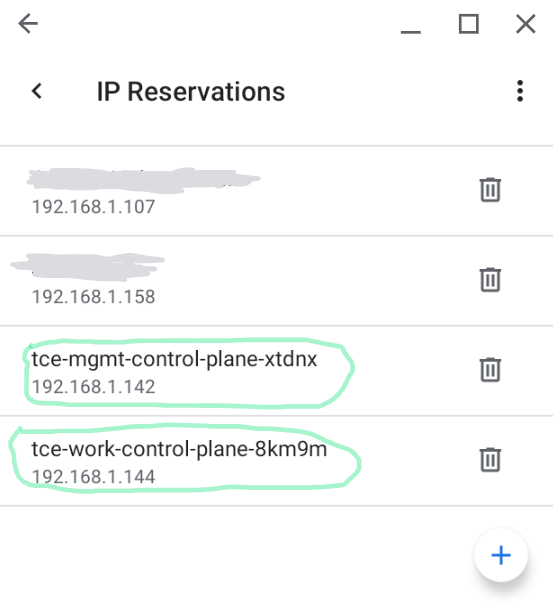
Excellent, I've got a Tanzu management cluster and a Tanzu workload cluster. What now?
Working with Tanzu
If I run kubectl get nodes right now, I'll only get information about the management cluster:
❯ kubectl get nodes
NAME STATUS ROLES AGE VERSION
tce-mgmt-control-plane-xtdnx Ready control-plane,master 18h v1.21.2+vmware.1
tce-mgmt-md-0-745b858d44-4c9vv Ready <none> 17h v1.21.2+vmware.1
Setting the right context
To be able to deploy stuff to the workload cluster, I need to tell kubectl how to talk to it. And to do that, I'll first need to use tanzu to capture the cluster's kubeconfig:
❯ tanzu cluster kubeconfig get tce-work --admin
Credentials of cluster 'tce-work' have been saved
You can now access the cluster by running 'kubectl config use-context tce-work-admin@tce-work'
I can now run kubectl config get-contexts and see that I have access to contexts on both management and workload clusters:
❯ kubectl config get-contexts
CURRENT NAME CLUSTER AUTHINFO NAMESPACE
* tce-mgmt-admin@tce-mgmt tce-mgmt tce-mgmt-admin
tce-work-admin@tce-work tce-work tce-work-admin
And I can switch to the tce-work cluster like so:
❯ kubectl config use-context tce-work-admin@tce-work
Switched to context "tce-work-admin@tce-work".
❯ kubectl get nodes
NAME STATUS ROLES AGE VERSION
tce-work-control-plane-8km9m Ready control-plane,master 17h v1.21.2+vmware.1
tce-work-md-0-687444b744-cck4x Ready <none> 17h v1.21.2+vmware.1
There they are!
Deploying the yelb demo app
Before I move on to deploying actually useful workloads, I'll start with deploying a quick demo application as described in William Lam's post on Interesting Kubernetes application demos. yelb is a web app which consists of a UI front end, application server, database server, and Redis caching service so it's a great little demo to make sure Kubernetes is working correctly.
I can check out the sample deployment that William put together here, and then deploy it with:
❯ kubectl create ns yelb
namespace/yelb created
❯ kubectl apply -f https://raw.githubusercontent.com/lamw/vmware-k8s-app-demo/master/yelb.yaml
service/redis-server created
service/yelb-db created
service/yelb-appserver created
service/yelb-ui created
deployment.apps/yelb-ui created
deployment.apps/redis-server created
deployment.apps/yelb-db created
deployment.apps/yelb-appserver created
❯ kubectl -n yelb get pods
NAME READY STATUS RESTARTS AGE
redis-server-74556bbcb7-r9jqc 1/1 Running 0 10s
yelb-appserver-d584bb889-2jspg 1/1 Running 0 10s
yelb-db-694586cd78-wb8tt 1/1 Running 0 10s
yelb-ui-8f54fd88c-k2dw9 1/1 Running 0 10s
Once the app is running, I can point my web browser at it to see it in action. But what IP do I use?
❯ kubectl -n yelb get svc/yelb-ui
NAME TYPE CLUSTER-IP EXTERNAL-IP PORT(S) AGE
yelb-ui NodePort 100.71.228.116 <none> 80:30001/TCP 84s
This demo is using a NodePort type service to expose the front end, which means it will be accessible on port 30001 on the node it's running on. I can find that IP by:
❯ kubectl -n yelb describe pod $(kubectl -n yelb get pods | grep yelb-ui | awk '{print $1}') | grep "Node:"
Node: tce-work-md-0-687444b744-cck4x/192.168.1.145
So I can point my browser at http://192.168.1.145:30001 and see the demo:
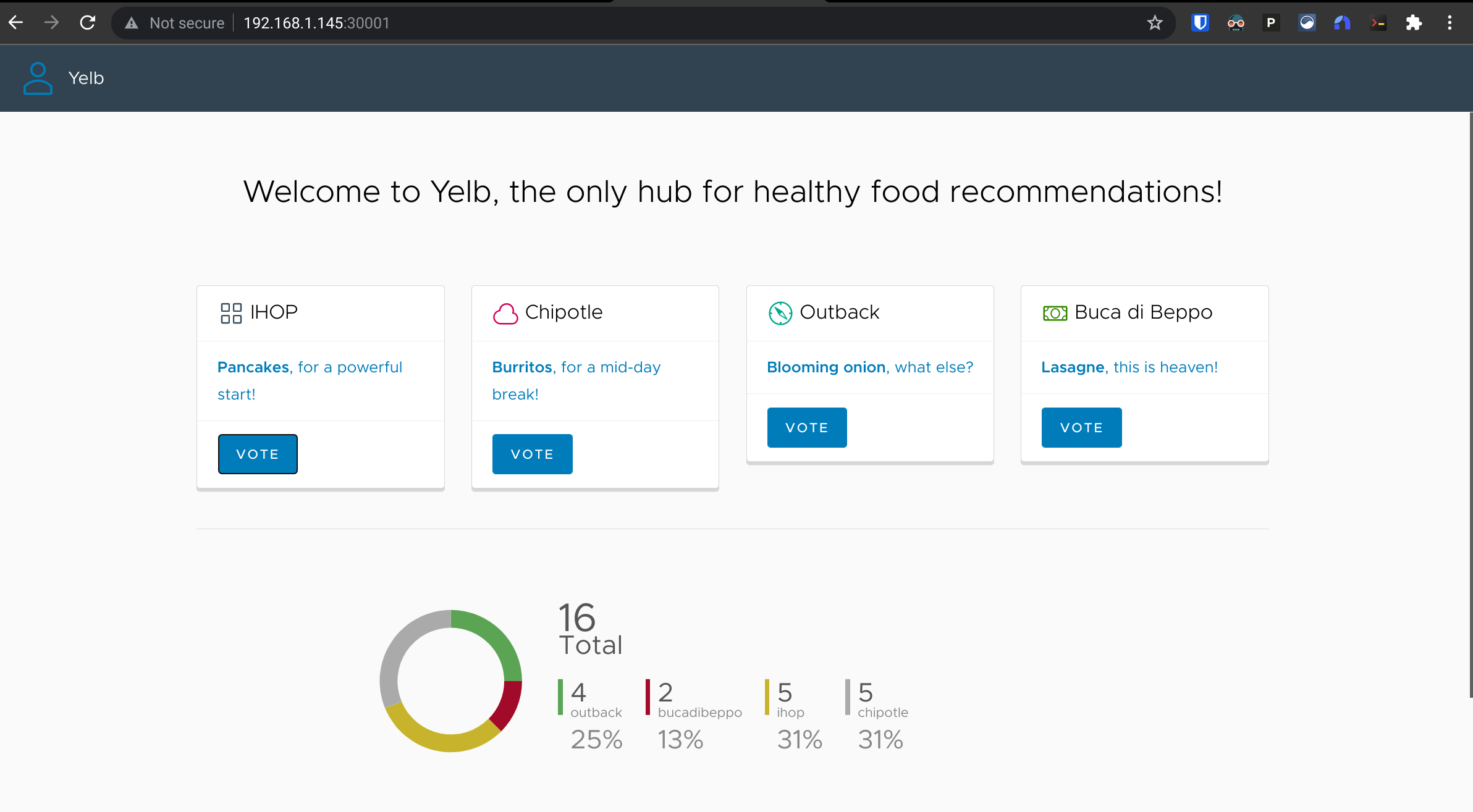
After marveling at my own magnificence6 for a few minutes, I'm ready to move on to something more interesting - but first, I'll just delete the yelb namespace to clean up the work I just did:
❯ kubectl delete ns yelb
namespace "yelb" deleted
Now let's move on and try to deploy yelb behind a LoadBalancer service so it will get its own IP. William has a deployment spec for that too.
❯ kubectl create ns yelb
namespace/yelb created
❯ kubectl apply -f https://raw.githubusercontent.com/lamw/vmware-k8s-app-demo/master/yelb-lb.yaml
service/redis-server created
service/yelb-db created
service/yelb-appserver created
service/yelb-ui created
deployment.apps/yelb-ui created
deployment.apps/redis-server created
deployment.apps/yelb-db created
deployment.apps/yelb-appserver created
❯ kubectl -n yelb get pods
NAME READY STATUS RESTARTS AGE
redis-server-74556bbcb7-q6l62 1/1 Running 0 7s
yelb-appserver-d584bb889-p5qgd 1/1 Running 0 7s
yelb-db-694586cd78-hjtn4 1/1 Running 0 7s
yelb-ui-8f54fd88c-pm9qw 1/1 Running 0 7s
And I can take a look at that service...
❯ kubectl -n yelb get svc/yelb-ui
NAME TYPE CLUSTER-IP EXTERNAL-IP PORT(S) AGE
yelb-ui LoadBalancer 100.67.177.185 <pending> 80:32339/TCP 15s
Wait a minute. That external IP is still <pending>. What gives? Oh yeah I need to actually deploy and configure a load balancer before I can balance anything. That's up next.
Deploying kube-vip as a load balancer
Fortunately, William Lam wrote up some tips for handling that too. It's based on work by Scott Rosenberg. The quick-and-dirty steps needed to make this work are:
git clone https://github.com/vrabbi/tkgm-customizations.git
cd tkgm-customizations/carvel-packages/kube-vip-package
kubectl apply -n tanzu-package-repo-global -f metadata.yml
kubectl apply -n tanzu-package-repo-global -f package.yaml
cat << EOF > values.yaml
vip_range: 192.168.1.64-192.168.1.80
EOF
tanzu package install kubevip -p kubevip.terasky.com -v 0.3.9 -f values.yaml
Now I can check out the yelb-ui service again:
❯ kubectl -n yelb get svc/yelb-ui
NAME TYPE CLUSTER-IP EXTERNAL-IP PORT(S) AGE
yelb-ui LoadBalancer 100.67.177.185 192.168.1.65 80:32339/TCP 4h35m
And it's got an IP! I can point my browser to http://192.168.1.65 now and see:
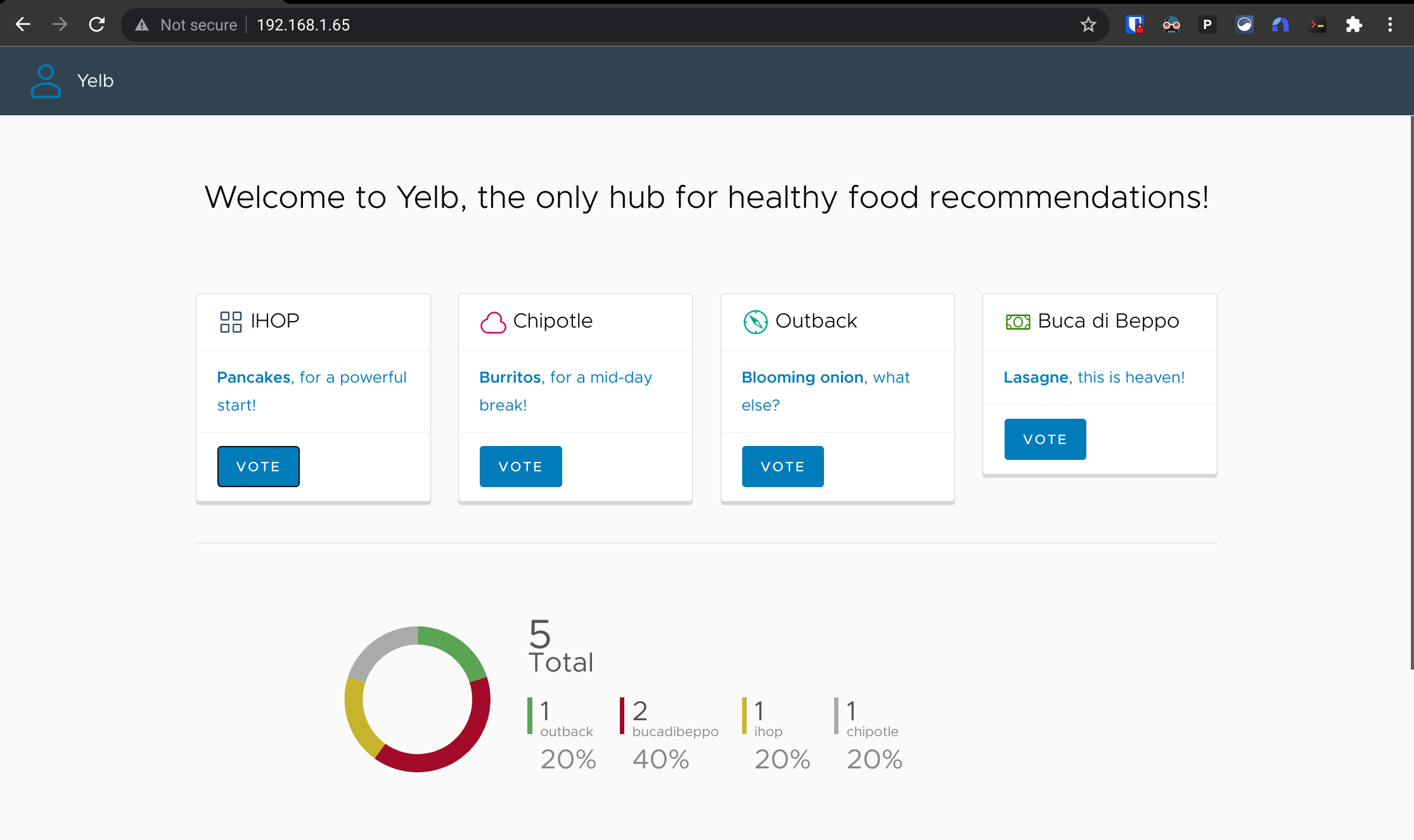
I'll keep the kube-vip load balancer since it'll come in handy, but I have no further use for yelb:
❯ kubectl delete ns yelb
namespace "yelb" deleted
Persistent Volume Claims, Storage Classes, and Storage Policies
At some point, I'm going to want to make sure that data from my Tanzu workloads stick around persistently - and for that, I'll need to define some storage stuff.
First up, I'll add a new tag called tkg-storage-local to the nuchost-local vSphere datastore that I want to use for storing Tanzu volumes:

Then I create a new vSphere Storage Policy called tkg-storage-policy which states that data covered by the policy should be placed on the datastore(s) tagged with tkg-storage-local:
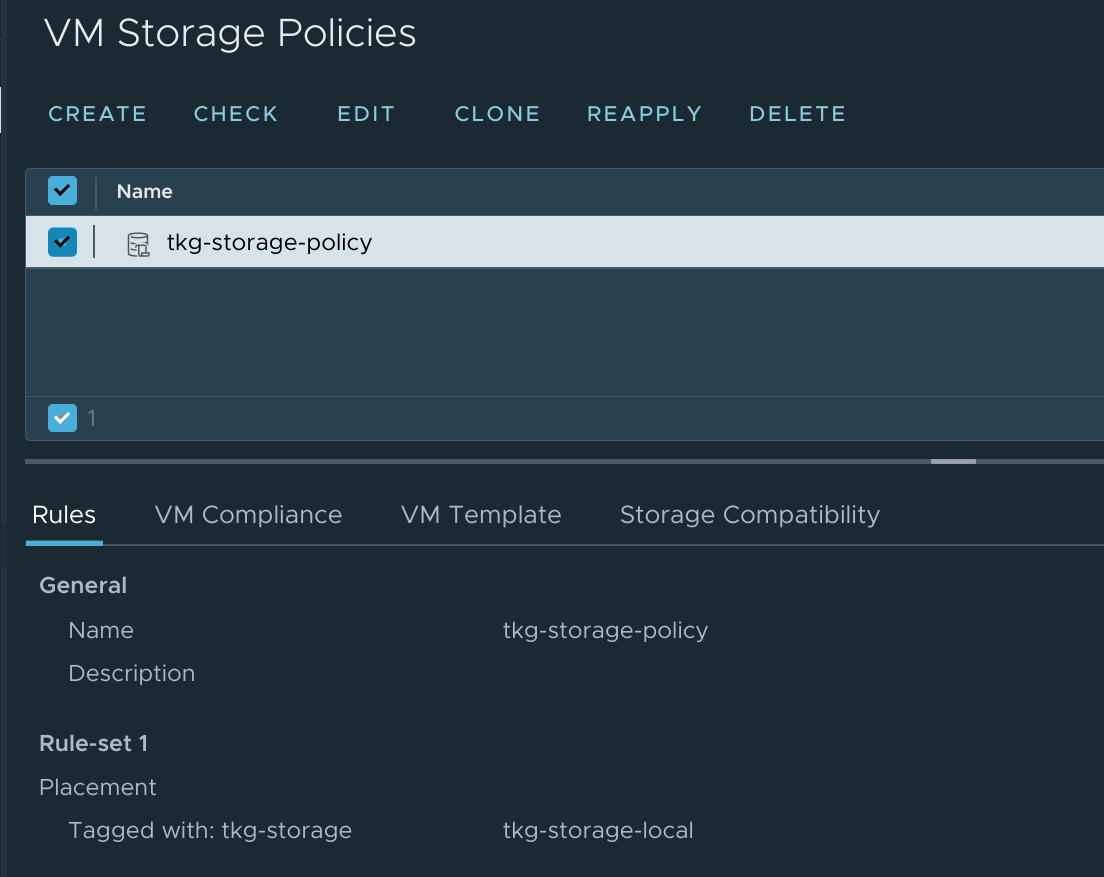
So that's the vSphere side of things sorted; now to map that back to the Kubernetes side. For that, I'll need to define a Storage Class tied to the vSphere Storage profile so I drop these details into a new file called vsphere-sc.yaml:
kind: StorageClass
apiVersion: storage.k8s.io/v1
metadata:
name: vsphere
provisioner: csi.vsphere.vmware.com
parameters:
storagePolicyName: tkg-storage-policy
And then apply it with :
❯ kubectl apply -f vsphere-sc.yaml
storageclass.storage.k8s.io/vsphere created
I can test that I can create a Persistent Volume Claim against the new vsphere Storage Class by putting this in a new file called vsphere-pvc.yaml:
apiVersion: v1
kind: PersistentVolumeClaim
metadata:
labels:
name: vsphere-demo-1
name: vsphere-demo-1
spec:
accessModes:
- ReadWriteOnce
storageClassName: vsphere
resources:
requests:
storage: 5Gi
And applying it:
❯ kubectl apply -f demo-pvc.yaml
persistentvolumeclaim/vsphere-demo-1 created
I can see the new claim, and confirm that its status is Bound:
❯ kubectl get pvc
NAME STATUS VOLUME CAPACITY ACCESS MODES STORAGECLASS AGE
vsphere-demo-1 Bound pvc-36cc7c01-a1b3-4c1c-ba0d-dff3fd47f93b 5Gi RWO vsphere 4m25s
And for bonus points, I can see that the container volume was created on the vSphere side:
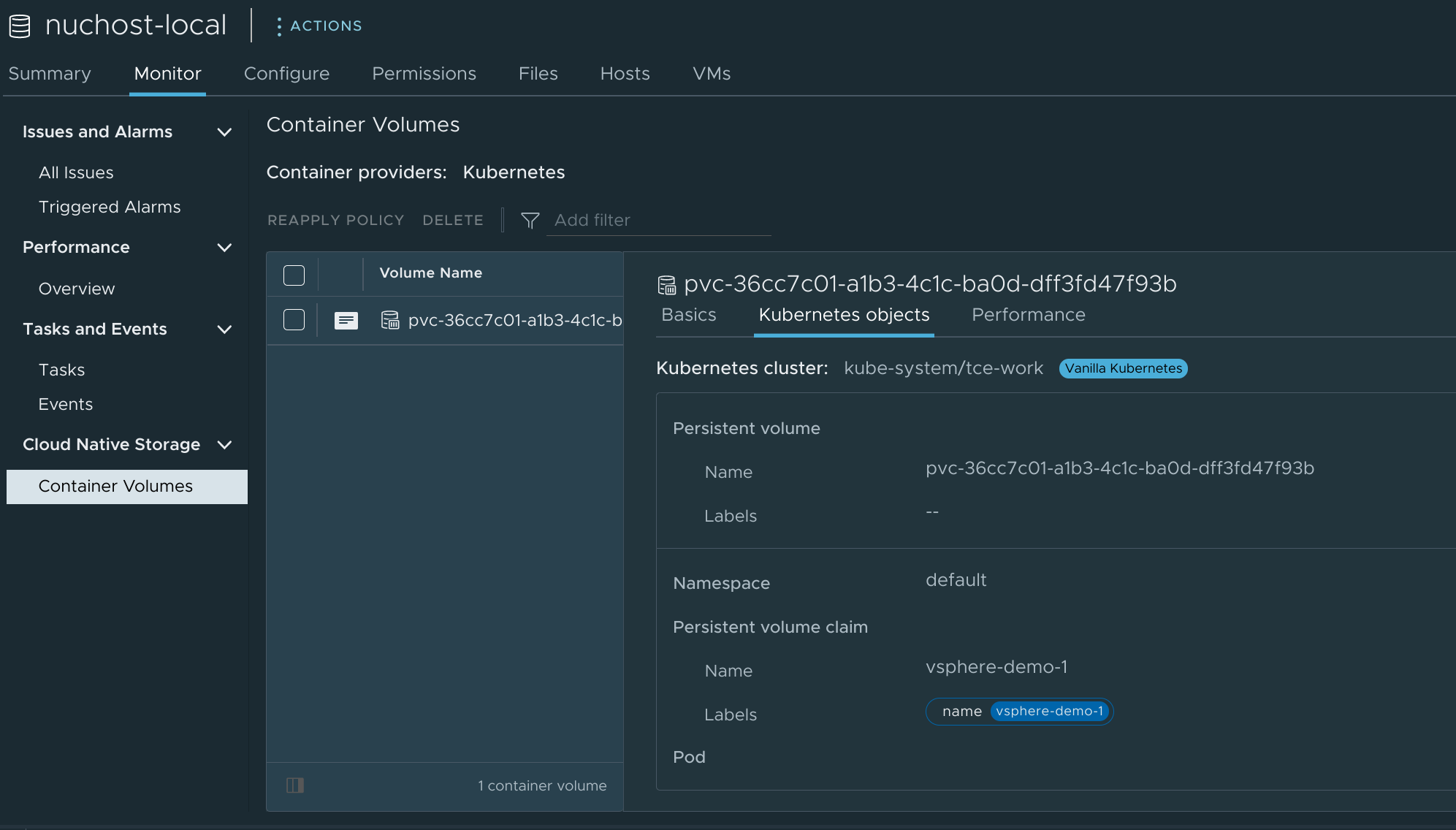
So that's storage sorted. I'll clean up my test volume before moving on:
❯ kubectl delete -f demo-pvc.yaml
persistentvolumeclaim "vsphere-demo-1" deleted
A real workload - phpIPAM
Demos are all well and good, but how about a real-world deployment to tie it all together? I've been using a phpIPAM instance for assigning static IP addresses for my vRealize Automation deployments, but have only been using it to monitor IP usage within the network ranges to which vRA will provision machines. I recently decided that I'd like to expand phpIPAM's scope so it can keep an eye on all the network ranges within the environment. That's not a big ask in my little self-contained homelab, but having a single system scanning all the ranges of a large production network probably wouldn't scale too well.
Fortunately the phpIPAM project provides a remote scanning agent which can be used for keeping an eye on networks and reporting back to the main phpIPAM server. With this, I could deploy an agent to each region (or multiple agents to a region!) and divide up the network into chunks that each agent would be responsible for scanning. But that's a pretty lightweight task for a single server to manage, and who wants to deal with configuring multiple instances of the same thing? Not this guy.
So I set to work exploring some containerization options, and I found phpipam-docker. That would easily replicate my existing setup in a trio of containers (one for the web front-end, one for the database back-end, and one with cron jobs to run scans at regular intervals)... but doesn't provide a remote scan capability. I also found a dockerized phpipam-agent, but this one didn't quite meet my needs. It did provide me a base to work off of though so a few days of tinkering resulted in me publishing my first Docker image. I've still some work to do before this application stack is fully ready for production but it's at a point where I think it's worth doing a test deploy.
To start, I'll create a new namespace to keep things tidy:
❯ kubectl create ns ipam
namespace/ipam created
I'm going to wind up with four pods:
phpipam-dbfor the database back-endphpipam-wwwfor the web front-endphpipam-cronfor the local cron jobs, which will be largely but not completely7 replaced by:phpipam-agentfor my remote scan agent
I'll use each container's original docker-compose configuration and adapt that into something I can deploy on Kubernetes.
phpipam-db
The phpIPAM database will live inside a MariaDB container. Here's the relevant bit from docker-compose:
services:
phpipam-db:
image: mariadb:latest
ports:
- "3306:3306"
environment:
- MYSQL_ROOT_PASSWORD=VMware1!VMWare1!
volumes:
- phpipam-db-data:/var/lib/mysql
So it will need a Service exposing the container's port 3306 so that other pods can connect to the database. For my immediate demo, using type: ClusterIP will be sufficient since all the connections will be coming from within the cluster. When I do this for real, it will need to be type: LoadBalancer so that the agent running on a different cluster can connect. And it will need a PersistentVolumeClaim so it can store the database data at /var/lib/mysql. It will also get passed an environment variable to set the initial root password on the database instance (which will be used later during the phpIPAM install to create the initial phpipam database).
It might look like this on the Kubernetes side:
# phpipam-db.yaml
apiVersion: v1
kind: Service
metadata:
name: phpipam-db
labels:
app: phpipam-db
namespace: ipam
spec:
type: ClusterIP
ports:
- name: mysql
port: 3306
protocol: TCP
targetPort: 3306
selector:
app: phpipam-db
---
apiVersion: v1
kind: PersistentVolumeClaim
metadata:
labels:
name: phpipam-db
name: phpipam-db-pvc
namespace: ipam
spec:
accessModes:
- ReadWriteOnce
storageClassName: vsphere
resources:
requests:
storage: 5Gi
---
apiVersion: apps/v1
kind: Deployment
metadata:
name: phpipam-db
namespace: ipam
spec:
selector:
matchLabels:
app: phpipam-db
replicas: 1
template:
metadata:
labels:
app: phpipam-db
spec:
containers:
- name: phpipam-db
image: mariadb:latest
env:
- name: MYSQL_ROOT_PASSWORD
value: "VMware1!VMware1!"
ports:
- name: mysql
containerPort: 3306
volumeMounts:
- name: phpipam-db-vol
mountPath: /var/lib/mysql
volumes:
- name: phpipam-db-vol
persistentVolumeClaim:
claimName: phpipam-db-pvc
Moving on:
phpipam-www
This is the docker-compose excerpt for the web component:
services:
phpipam-web:
image: phpipam/phpipam-www:1.5x
ports:
- "80:80"
environment:
- TZ=UTC
- IPAM_DATABASE_HOST=phpipam-db
- IPAM_DATABASE_PASS=VMware1!
- IPAM_DATABASE_WEBHOST=%
volumes:
- phpipam-logo:/phpipam/css/images/logo
Based on that, I can see that my phpipam-www pod will need a container running the phpipam/phpipam-www:1.5x image, a Service of type LoadBalancer to expose the web interface on port 80, a PersistentVolumeClaim mounted to /phpipam/css/images/logo, and some environment variables passed in to configure the thing. Note that the IPAM_DATABASE_PASS variable defines the password used for the phpipam user on the database (not the root user referenced earlier), and the IPAM_DATABASE_WEBHOST=% variable will define which hosts that phpipam database user will be able to connect from; setting it to % will make sure that my remote agent can connect to the database even if I don't know where the agent will be running.
Here's how I'd adapt that into a structure that Kubernetes will understand:
# phpipam-www.yaml
apiVersion: v1
kind: Service
metadata:
name: phpipam-www
labels:
app: phpipam-www
namespace: ipam
spec:
type: LoadBalancer
ports:
- name: http
port: 80
protocol: TCP
targetPort: 80
selector:
app: phpipam-www
---
apiVersion: v1
kind: PersistentVolumeClaim
metadata:
labels:
name: phpipam-www
name: phpipam-www-pvc
namespace: ipam
spec:
accessModes:
- ReadWriteOnce
storageClassName: vsphere
resources:
requests:
storage: 100Mi
---
apiVersion: apps/v1
kind: Deployment
metadata:
name: phpipam-www
namespace: ipam
spec:
selector:
matchLabels:
app: phpipam-www
replicas: 1
template:
metadata:
labels:
app: phpipam-www
spec:
containers:
- name: phpipam-www
image: phpipam/phpipam-www:1.5x
env:
- name: TZ
value: "UTC"
- name: IPAM_DATABASE_HOST
value: "phpipam-db"
- name: IPAM_DATABASE_PASS
value: "VMware1!"
- name: IPAM_DATABASE_WEBHOST
value: "%"
ports:
- containerPort: 80
volumeMounts:
- name: phpipam-www-vol
mountPath: /phpipam/css/images/logo
volumes:
- name: phpipam-www-vol
persistentVolumeClaim:
claimName: phpipam-www-pvc
phpipam-cron
This container has a pretty simple configuration in docker-compose:
services:
phpipam-cron:
image: phpipam/phpipam-cron:1.5x
environment:
- TZ=UTC
- IPAM_DATABASE_HOST=phpipam-db
- IPAM_DATABASE_PASS=VMware1!
- SCAN_INTERVAL=1h
No exposed ports, no need for persistence - just a base image and a few variables to tell it how to connect to the database and how often to run the scans:
# phpipam-cron.yaml
apiVersion: apps/v1
kind: Deployment
metadata:
name: phpipam-cron
namespace: ipam
spec:
selector:
matchLabels:
app: phpipam-cron
replicas: 1
template:
metadata:
labels:
app: phpipam-cron
spec:
containers:
- name: phpipam-cron
image: phpipam/phpipam-cron:1.5x
env:
- name: IPAM_DATABASE_HOST
value: "phpipam-db"
- name: IPAM_DATABASE_PASS
value: "VMWare1!"
- name: SCAN_INTERVAL
value: "1h"
- name: TZ
value: "UTC"
phpipam-agent
And finally, my remote scan agent. Here's the docker-compose:
services:
phpipam-agent:
container_name: phpipam-agent
restart: unless-stopped
image: ghcr.io/jbowdre/phpipam-agent:latest
environment:
- IPAM_DATABASE_HOST=phpipam-db
- IPAM_DATABASE_NAME=phpipam
- IPAM_DATABASE_USER=phpipam
- IPAM_DATABASE_PASS=VMware1!
- IPAM_DATABASE_PORT=3306
- IPAM_AGENT_KEY=
- IPAM_SCAN_INTERVAL=5m
- IPAM_RESET_AUTODISCOVER=true
- IPAM_REMOVE_DHCP=true
- TZ=UTC
It's got a few additional variables to make it extra-configurable, but still no need for persistence or network exposure. That IPAM_AGENT_KEY variable will need to get populated the appropriate key generated within the new phpIPAM deployment, but we can deal with that later.
For now, here's how I'd tell Kubernetes about it:
# phpipam-agent.yaml
apiVersion: apps/v1
kind: Deployment
metadata:
name: phpipam-agent
namespace: ipam
spec:
selector:
matchLabels:
app: phpipam-agent
replicas: 1
template:
metadata:
labels:
app: phpipam-agent
spec:
containers:
- name: phpipam-agent
image: ghcr.io/jbowdre/phpipam-agent:latest
env:
- name: IPAM_DATABASE_HOST
value: "phpipam-db"
- name: IPAM_DATABASE_NAME
value: "phpipam"
- name: IPAM_DATABASE_USER
value: "phpipam"
- name: IPAM_DATABASE_PASS
value: "VMware1!"
- name: IPAM_DATABASE_PORT
value: "3306"
- name: IPAM_AGENT_KEY
value: ""
- name: IPAM_SCAN_INTERVAL
value: "5m"
- name: IPAM_RESET_AUTODISCOVER
value: "true"
- name: IPAM_REMOVE_DHCP
value: "true"
- name: TZ
value: "UTC"
Deployment and configuration of phpIPAM
I can now go ahead and start deploying these containers, starting with the database one (upon which all the others rely):
❯ kubectl apply -f phpipam-db.yaml
service/phpipam-db created
persistentvolumeclaim/phpipam-db-pvc created
deployment.apps/phpipam-db created
And the web server:
❯ kubectl apply -f phpipam-www.yaml
service/phpipam-www created
persistentvolumeclaim/phpipam-www-pvc created
deployment.apps/phpipam-www created
And the cron runner:
❯ kubectl apply -f phpipam-cron.yaml
deployment.apps/phpipam-cron created
I'll hold off on the agent container for now since I'll need to adjust the configuration slightly after getting phpIPAM set up, but I will go ahead and check out my work so far:
❯ kubectl -n ipam get all
NAME READY STATUS RESTARTS AGE
pod/phpipam-cron-6c994897c4-6rsnp 1/1 Running 0 4m30s
pod/phpipam-db-5f4c47d4b9-sb5bd 1/1 Running 0 16m
pod/phpipam-www-769c95c68d-94klg 1/1 Running 0 5m59s
NAME TYPE CLUSTER-IP EXTERNAL-IP PORT(S) AGE
service/phpipam-db ClusterIP 100.66.194.69 <none> 3306/TCP 16m
service/phpipam-www LoadBalancer 100.65.232.238 192.168.1.64 80:31400/TCP 5m59s
NAME READY UP-TO-DATE AVAILABLE AGE
deployment.apps/phpipam-cron 1/1 1 1 4m30s
deployment.apps/phpipam-db 1/1 1 1 16m
deployment.apps/phpipam-www 1/1 1 1 5m59s
NAME DESIRED CURRENT READY AGE
replicaset.apps/phpipam-cron-6c994897c4 1 1 1 4m30s
replicaset.apps/phpipam-db-5f4c47d4b9 1 1 1 16m
replicaset.apps/phpipam-www-769c95c68d 1 1 1 5m59s
And I can point my browser to the EXTERNAL-IP associated with the phpipam-www service to see the initial setup page:
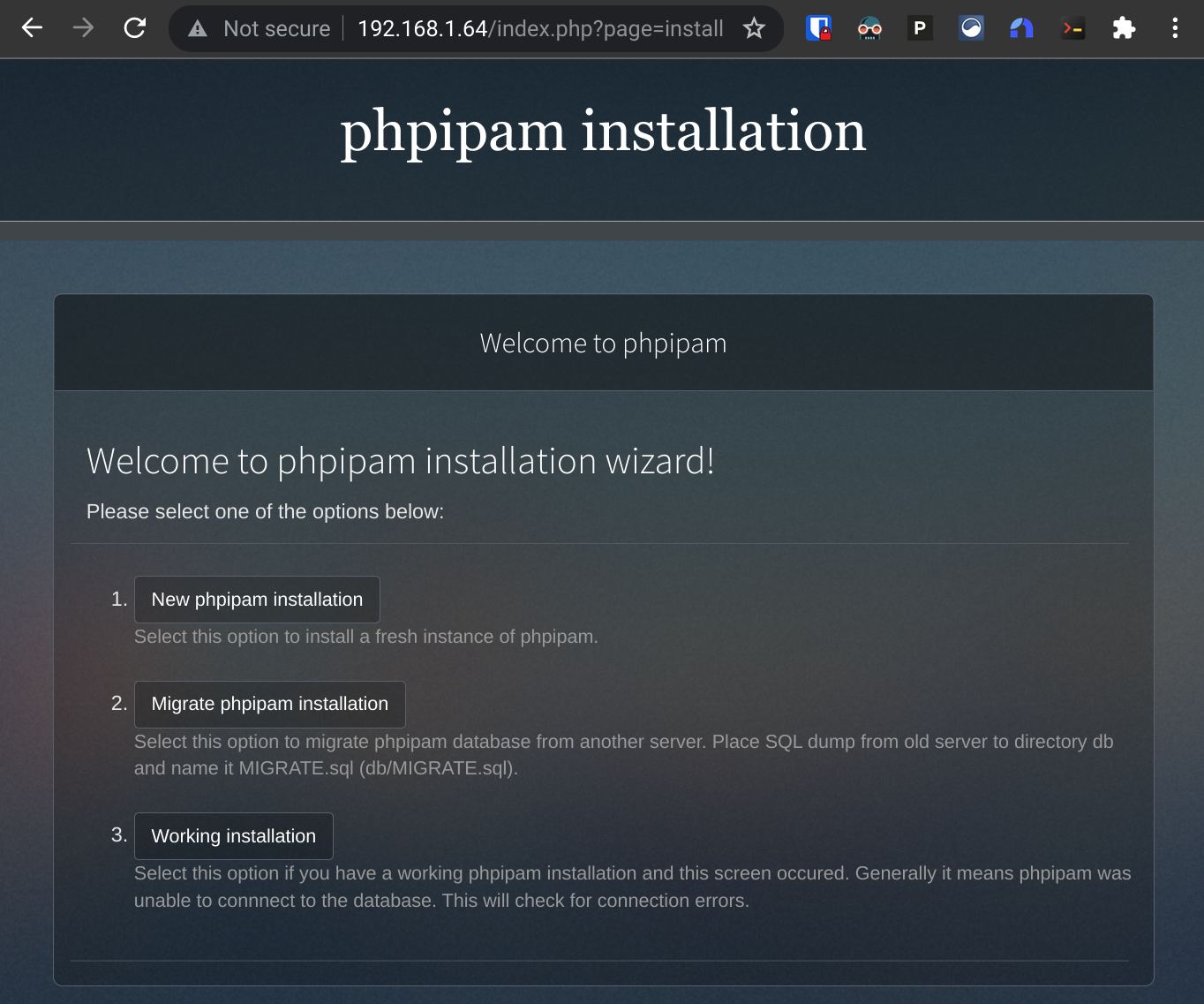
I'll click the New phpipam installation option to proceed to the next step:
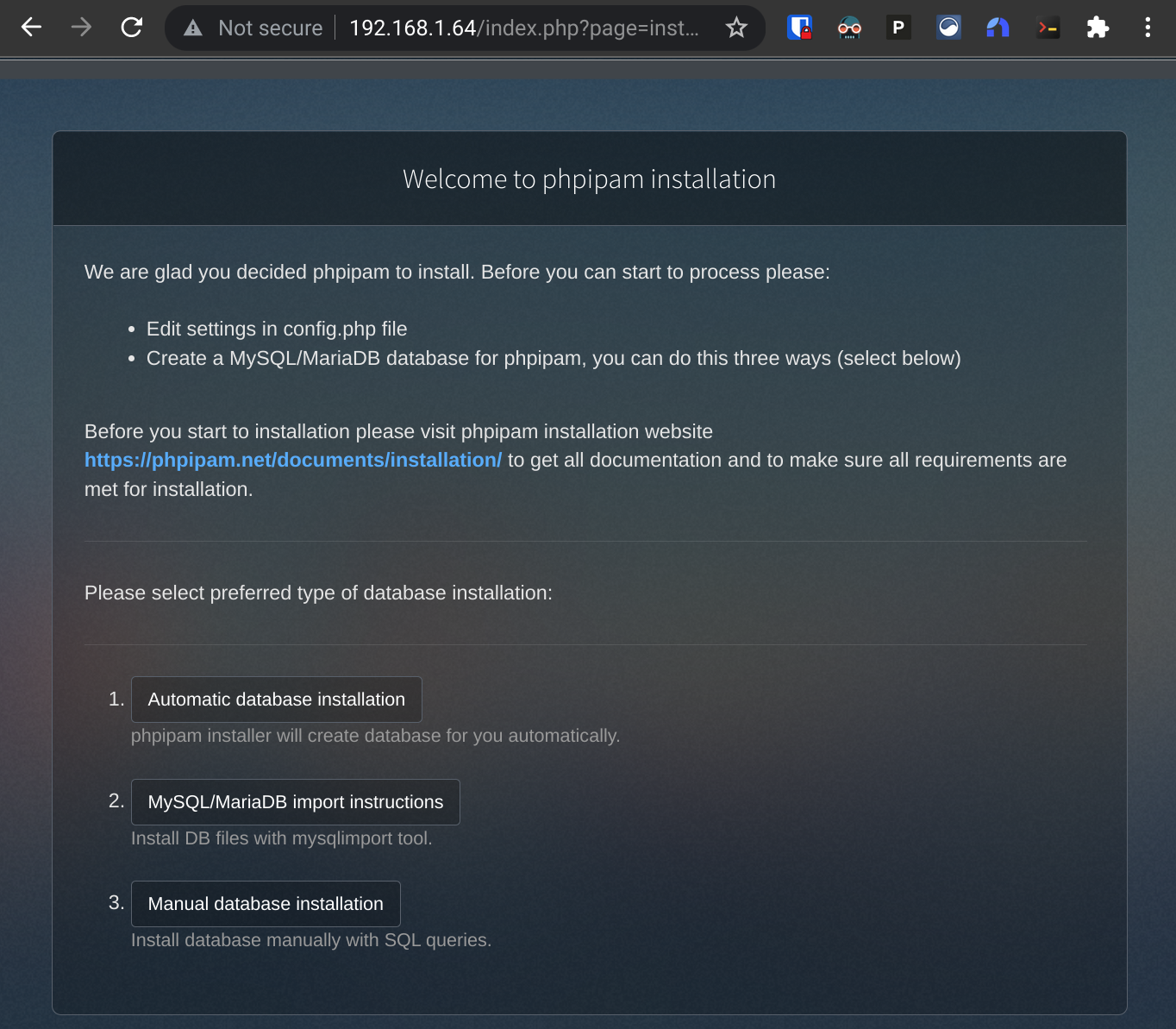
I'm all for easy so I'll opt for Automatic database installation, which will prompt me for the credentials of an account with rights to create a new database within the MariaDB instance. I'll enter root and the password I used for the MYSQL_ROOT_PASSWORD variable above:
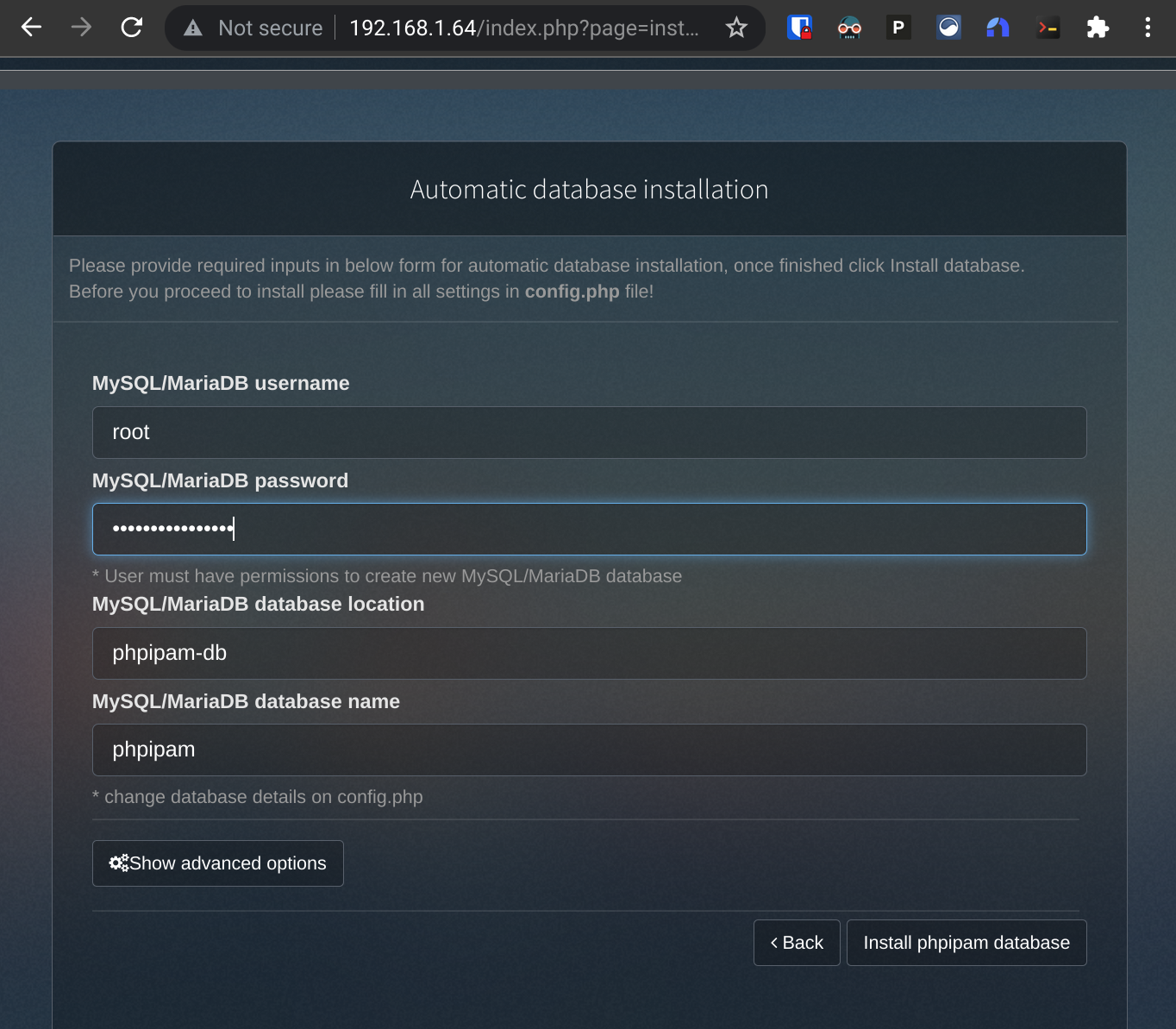
I click the Install database button and I'm then met with a happy success message saying that the phpipam database was successfully created.
And that eventually gets me to the post-install screen, where I set an admin password and proceed to log in:
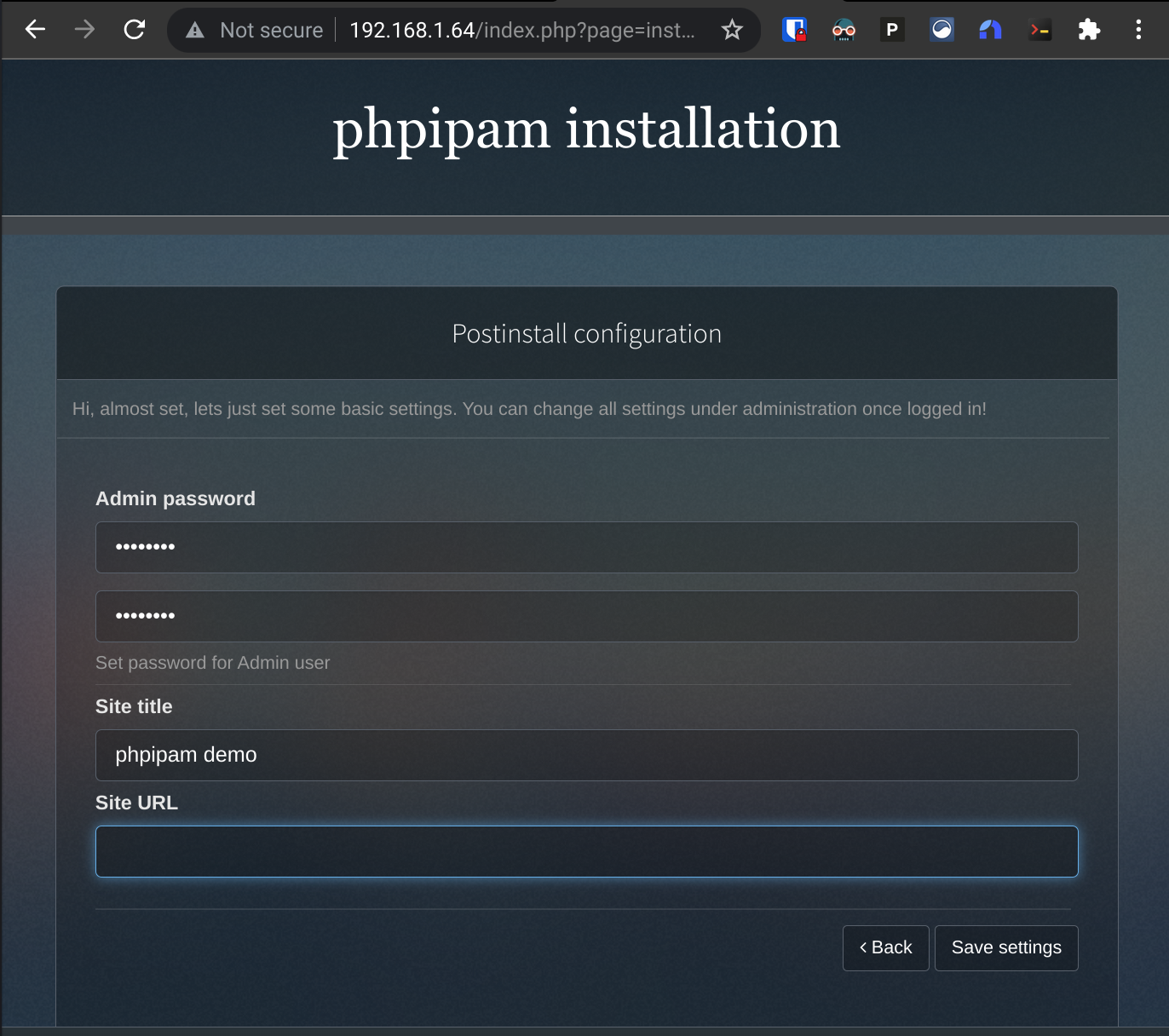
To create a new scan agent, I go to Menu > Administration > Server management > Scan agents.
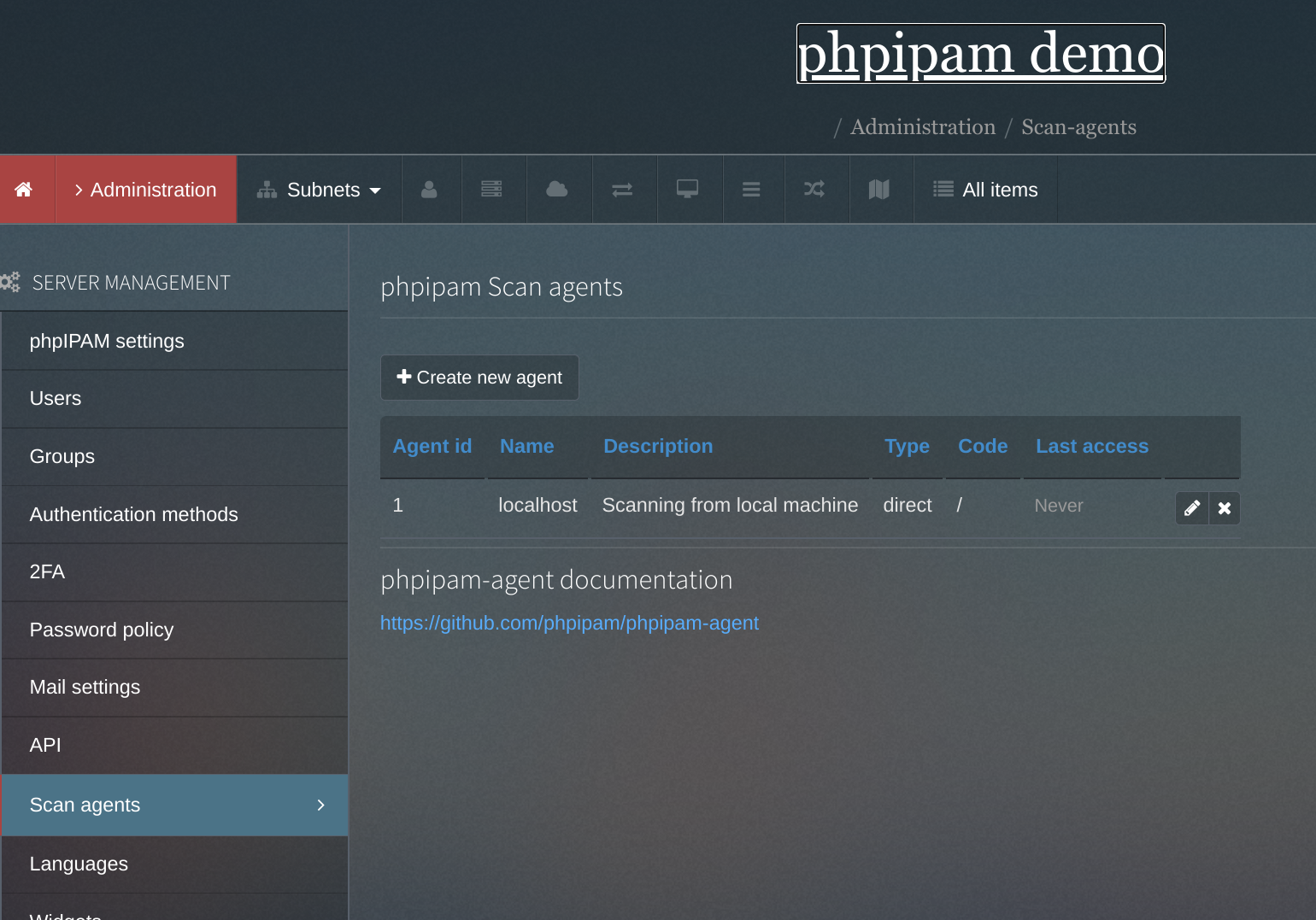
And click the button to create a new one:
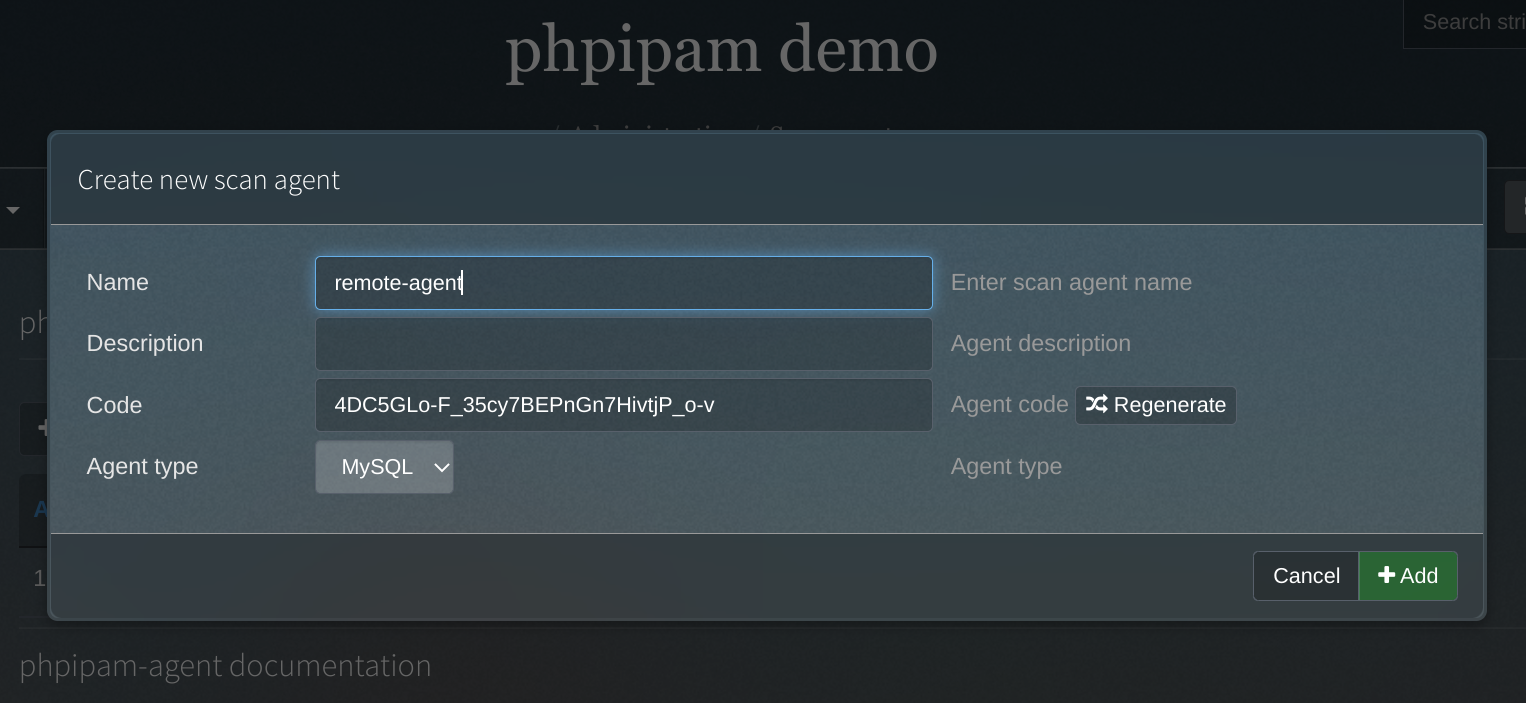
I'll copy the agent code and plug it into my phpipam-agent.yaml file:
- name: IPAM_AGENT_KEY
value: "4DC5GLo-F_35cy7BEPnGn7HivtjP_o-v"
And then deploy that:
❯ kubectl apply -f phpipam-agent.yaml
deployment.apps/phpipam-agent created
The scan agent isn't going to do anything until it's assigned to a subnet though, so now I head to Administration > IP related management > Sections. phpIPAM comes with a few default sections and ranges and such defined so I'll delete those and create a new one that I'll call Lab.
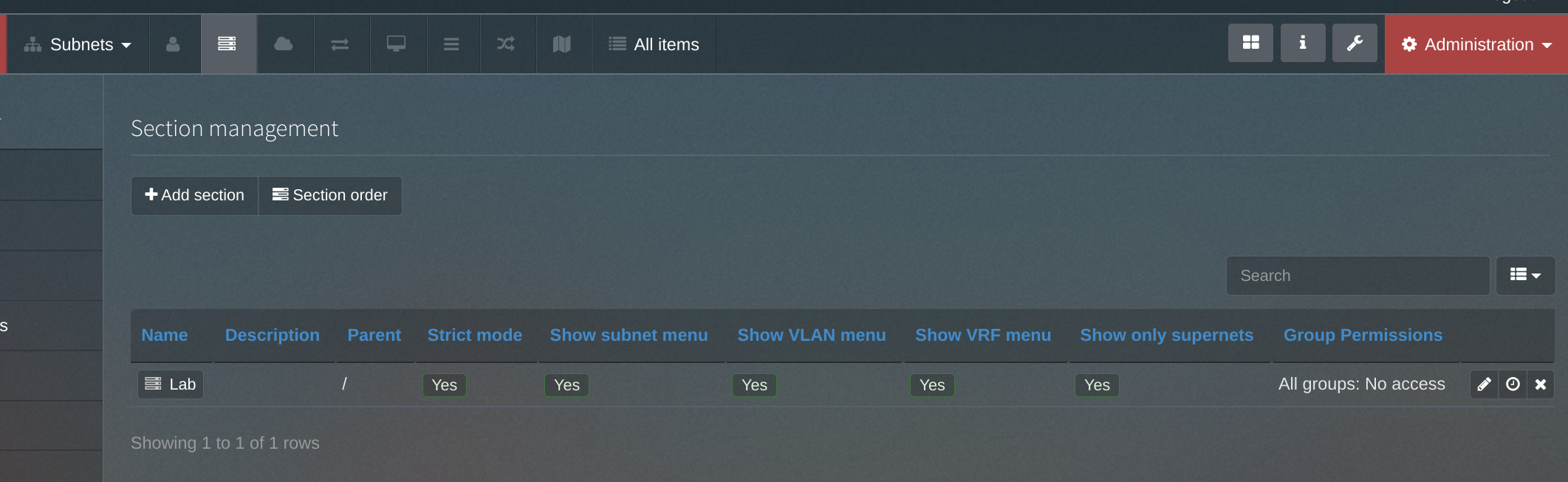
Now I can create a new subnet within the Lab section by clicking the Subnets menu, selecting the Lab section, and clicking + Add subnet.
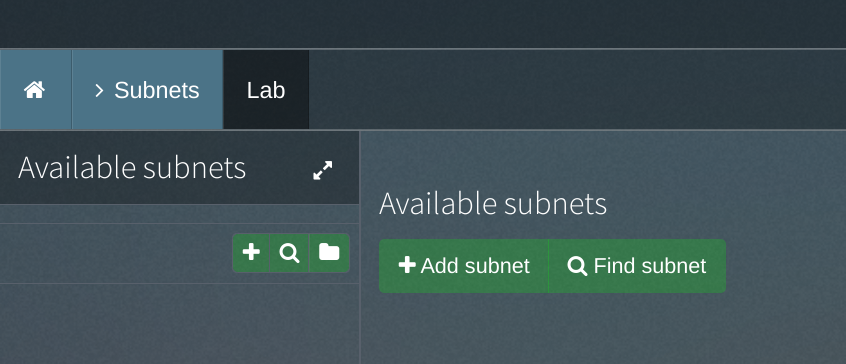
I'll define the new subnet as 192.168.1.0/24. Once I enable the option to Check hosts status, I'll then be able to specify my new remote-agent as the scanner for this subnet.
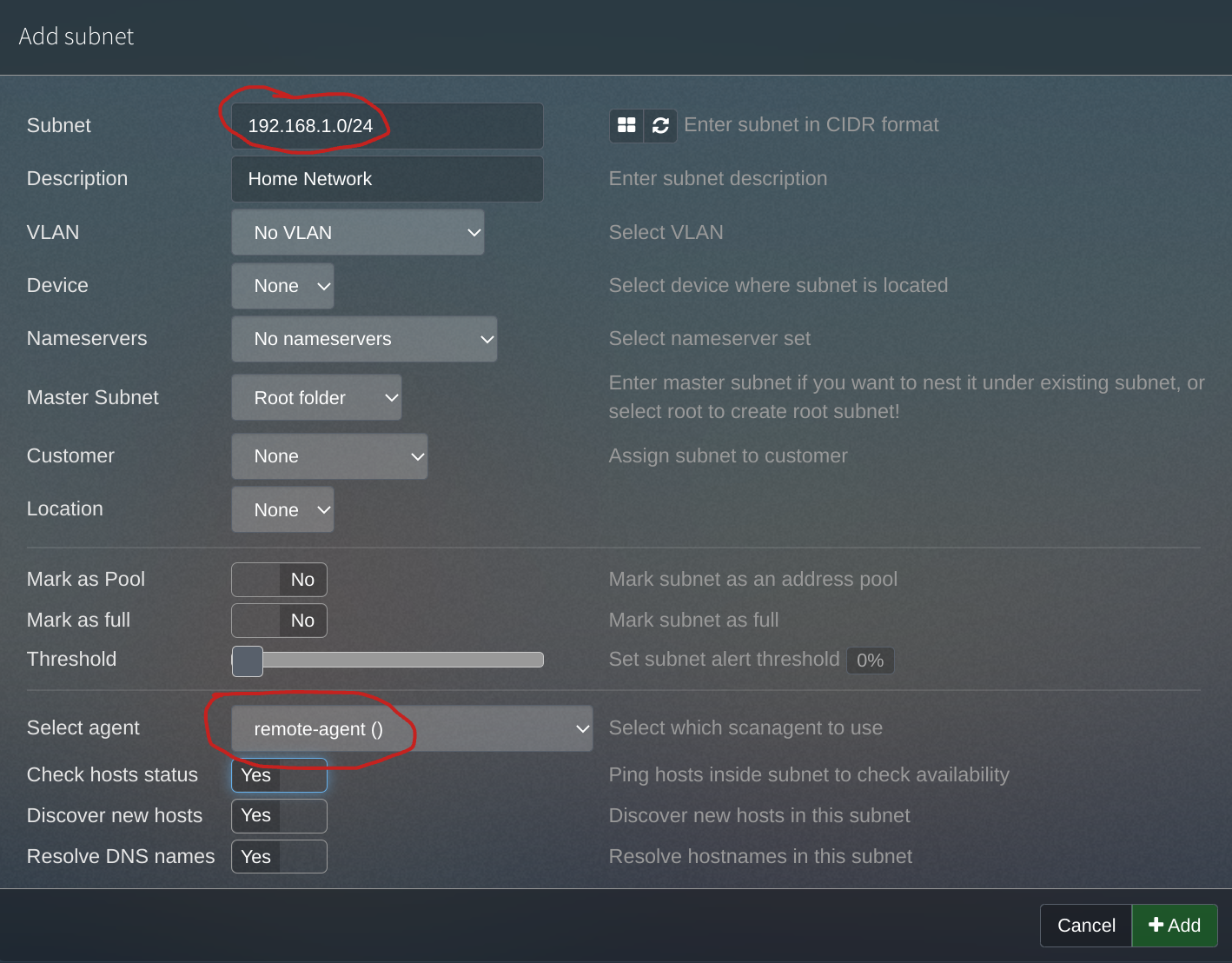
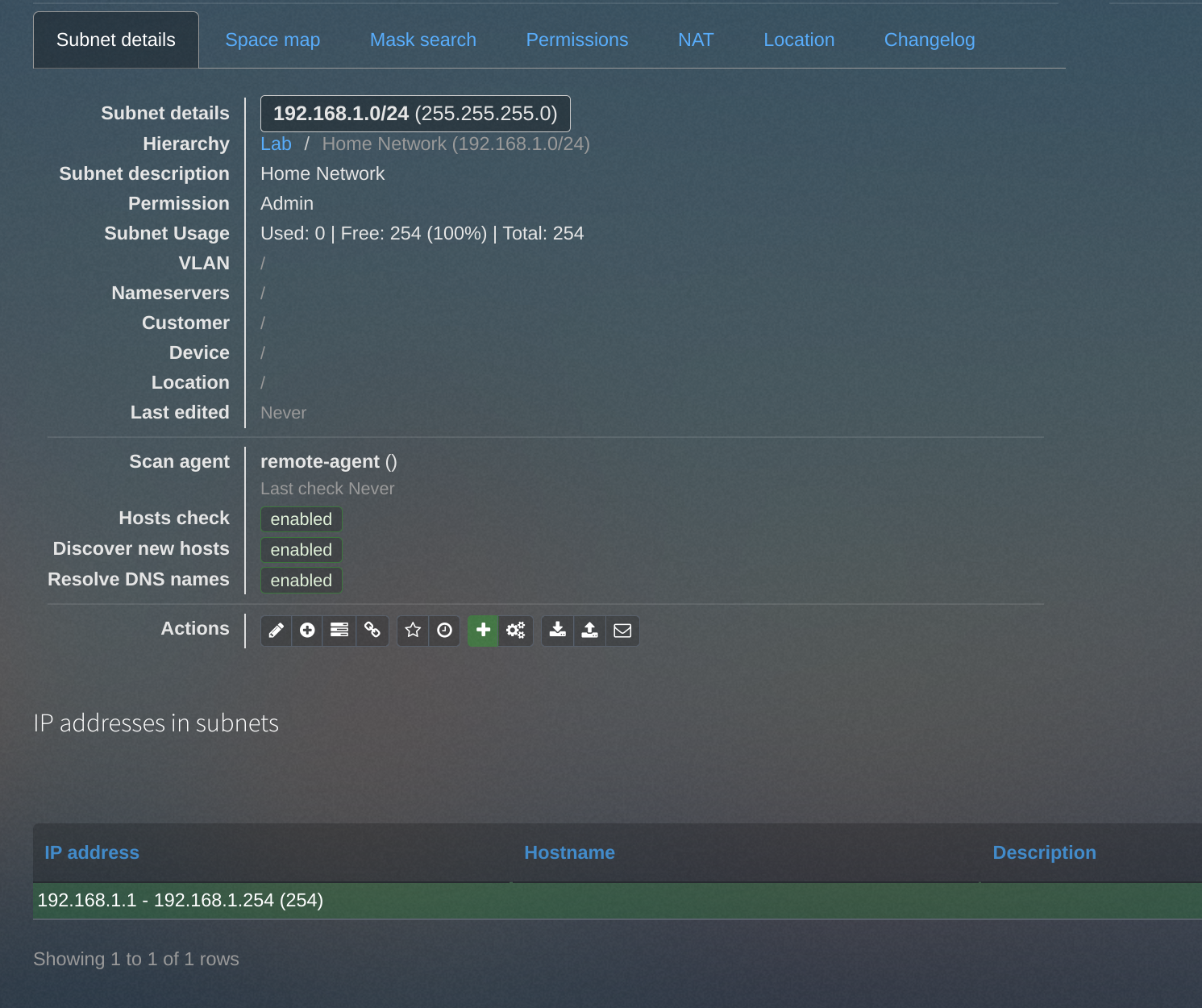
It shows the scanner associated with the subnet, but no data yet. I'll need to wait a few minutes for the first scan to kick off (at the five-minute interval I defined in the configuration).
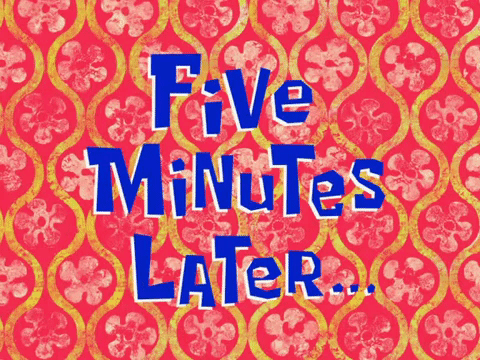
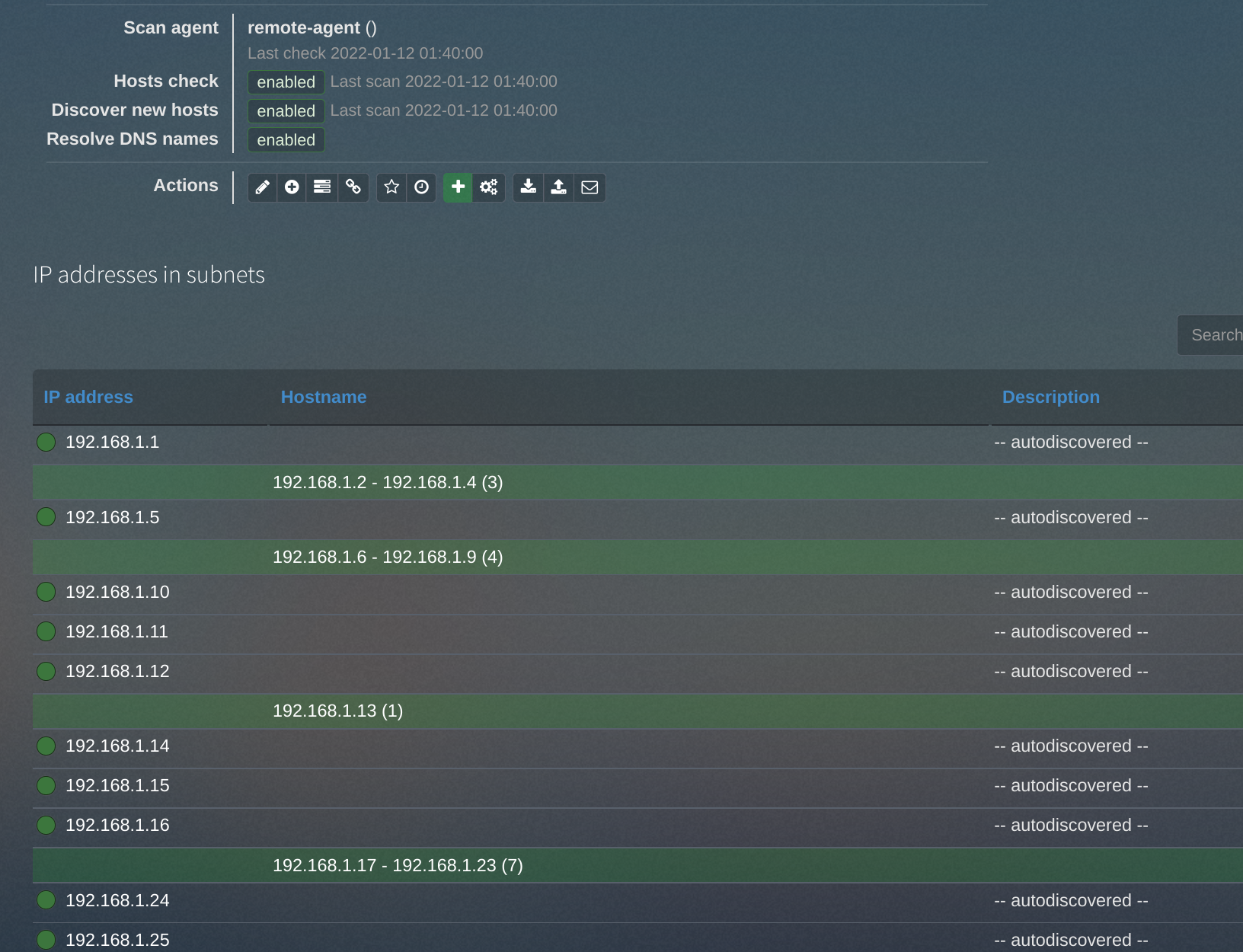
Woah, it actually works!
Conclusion
I still need to do more work to the containerized phpIPAM stack ready for production, but I'm feeling pretty good for having deployed a functional demo of it at this point! And working on this was a nice excuse to get a bit more familiar with Tanzu Community Edition specifically, Kubernetes in general, and Docker (I learned a ton while assembling the phpipam-agent image!). I find I always learn more about a new-to-me technology when I have an actual project to do rather than just going through the motions of a lab exercise. Maybe my notes will be useful to you, too.
-
Yo dawg, I heard you like containers... ↩︎
-
Enabling dark mode is probably the most important part of this process. ↩︎
-
If I didn't already have a key pair to use I would generate one with
ssh-keygen -t rsa -b 4096 -C "email@example.com"and add it to my client withssh-add ~/.ssh/id_rsa. ↩︎ -
I'm not going to, but I totally could. ↩︎
-
Mr. Anderson. ↩︎
-
My
phpipam-agentimage won't (yet?) do the DNS lookups thatphpipam-croncan. ↩︎